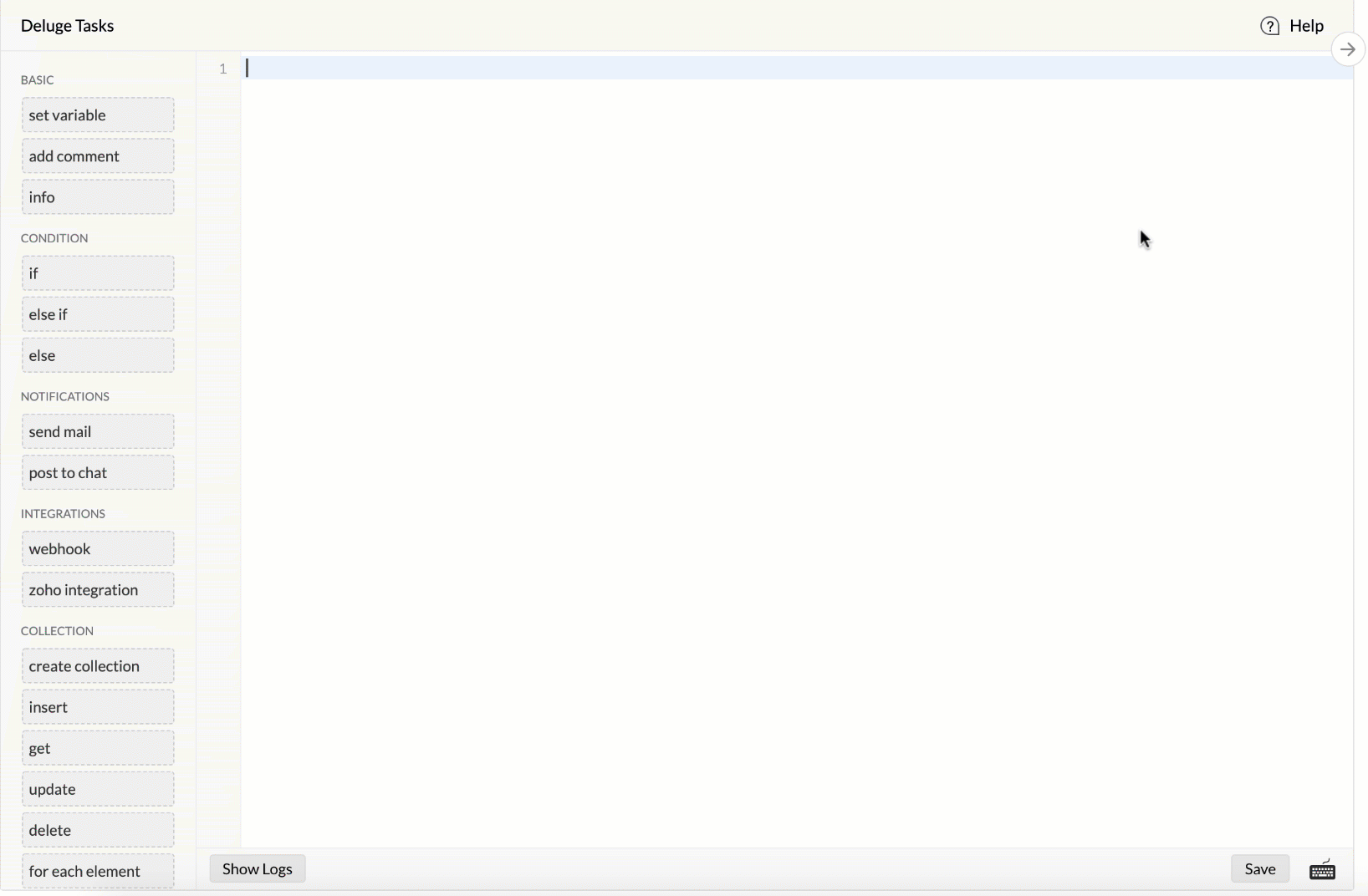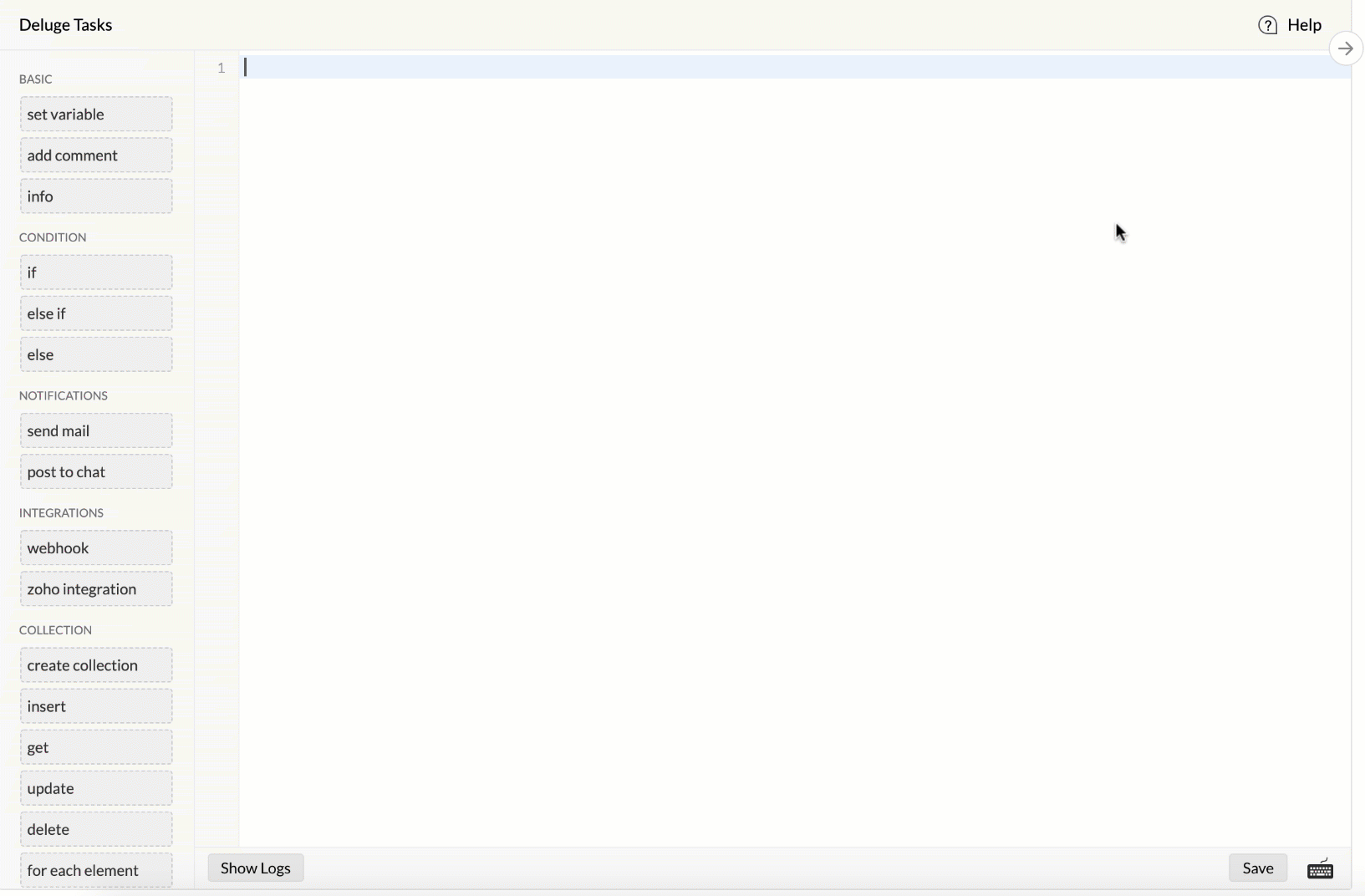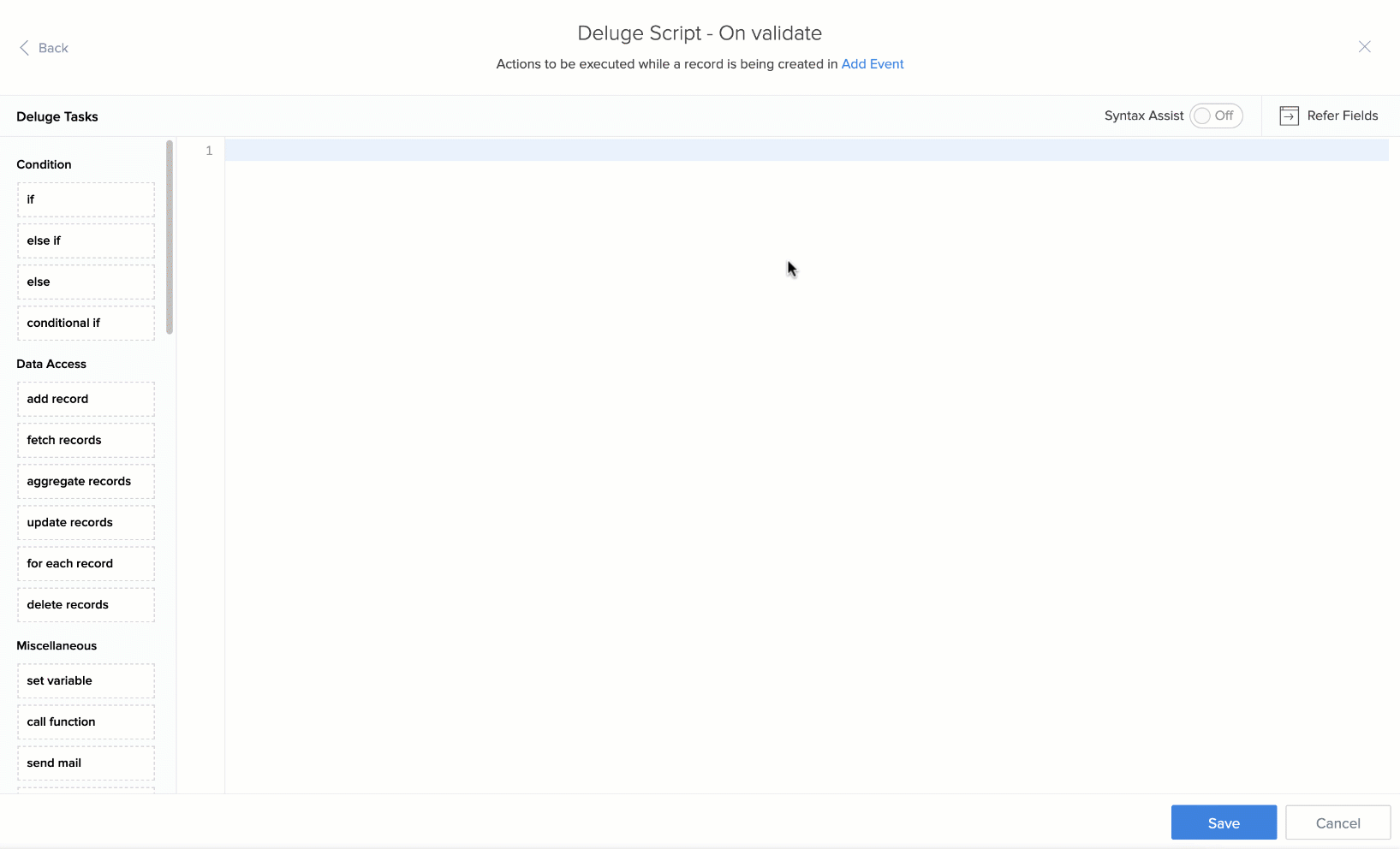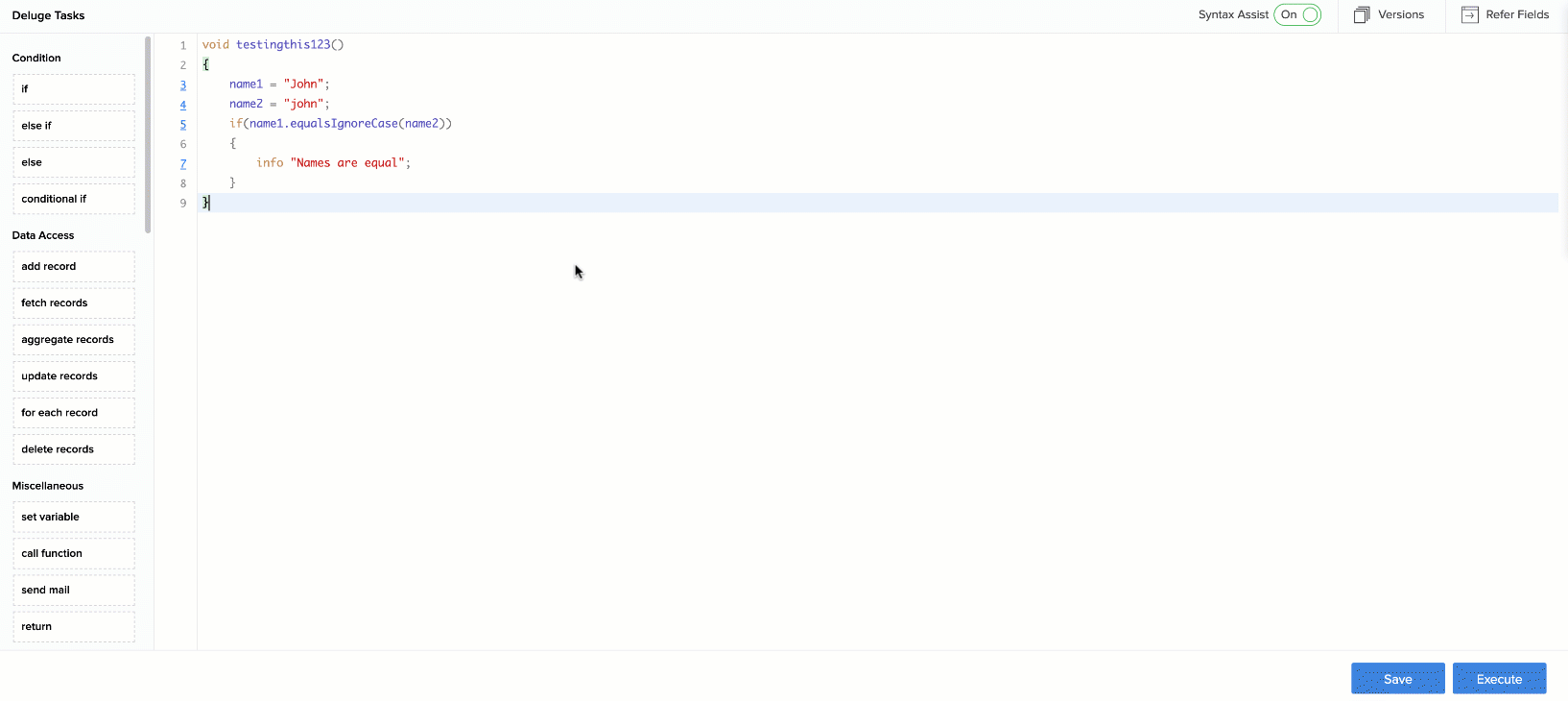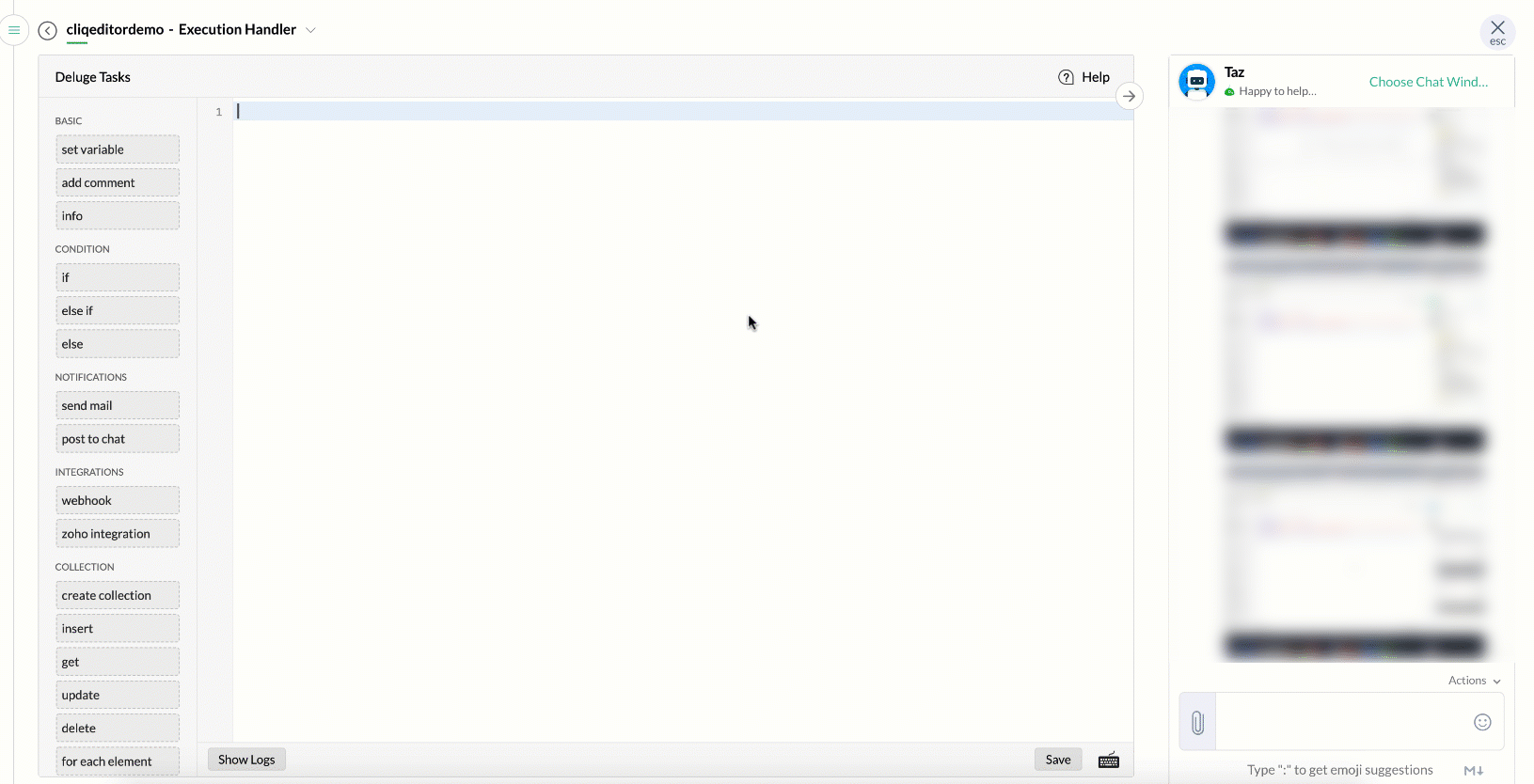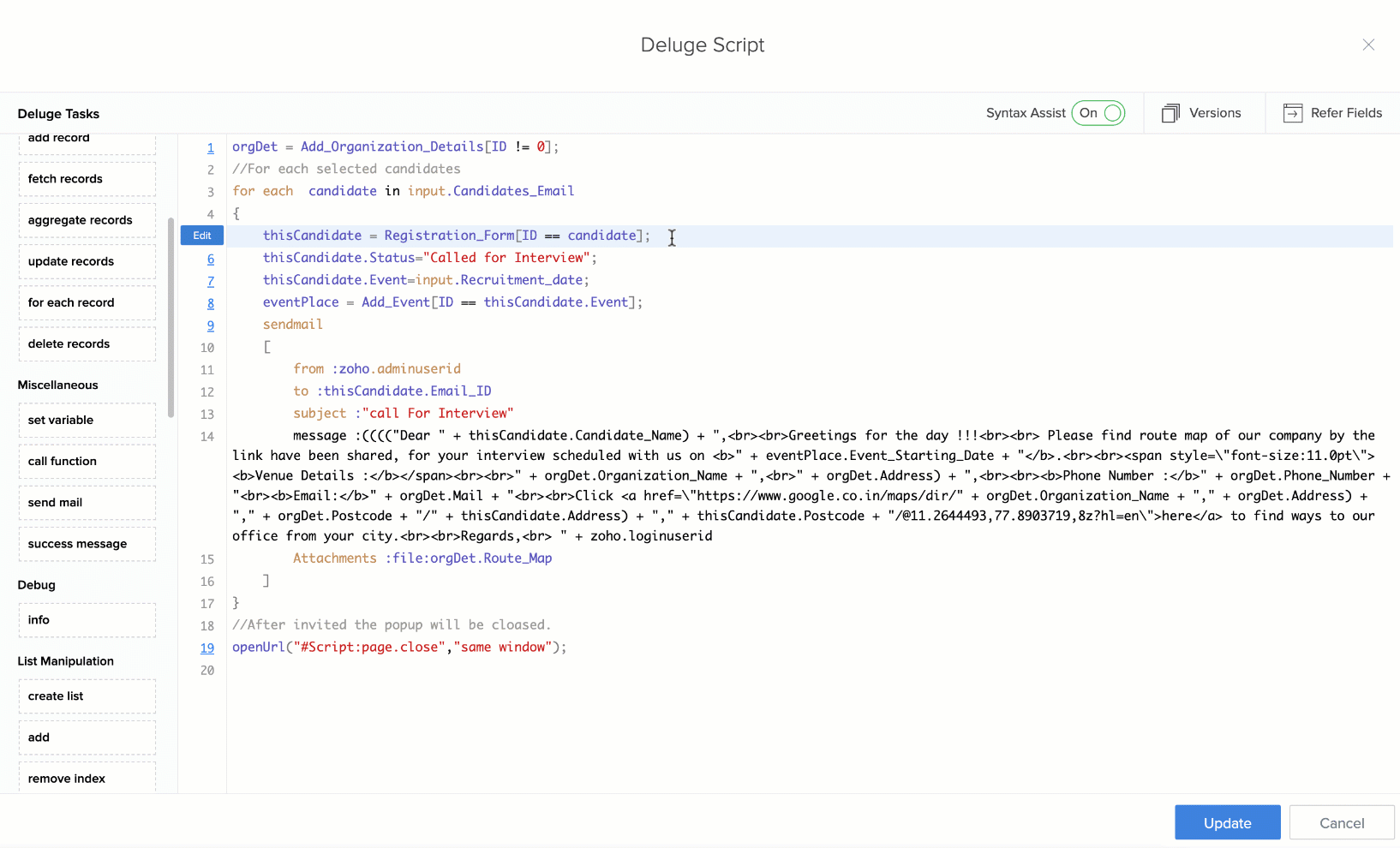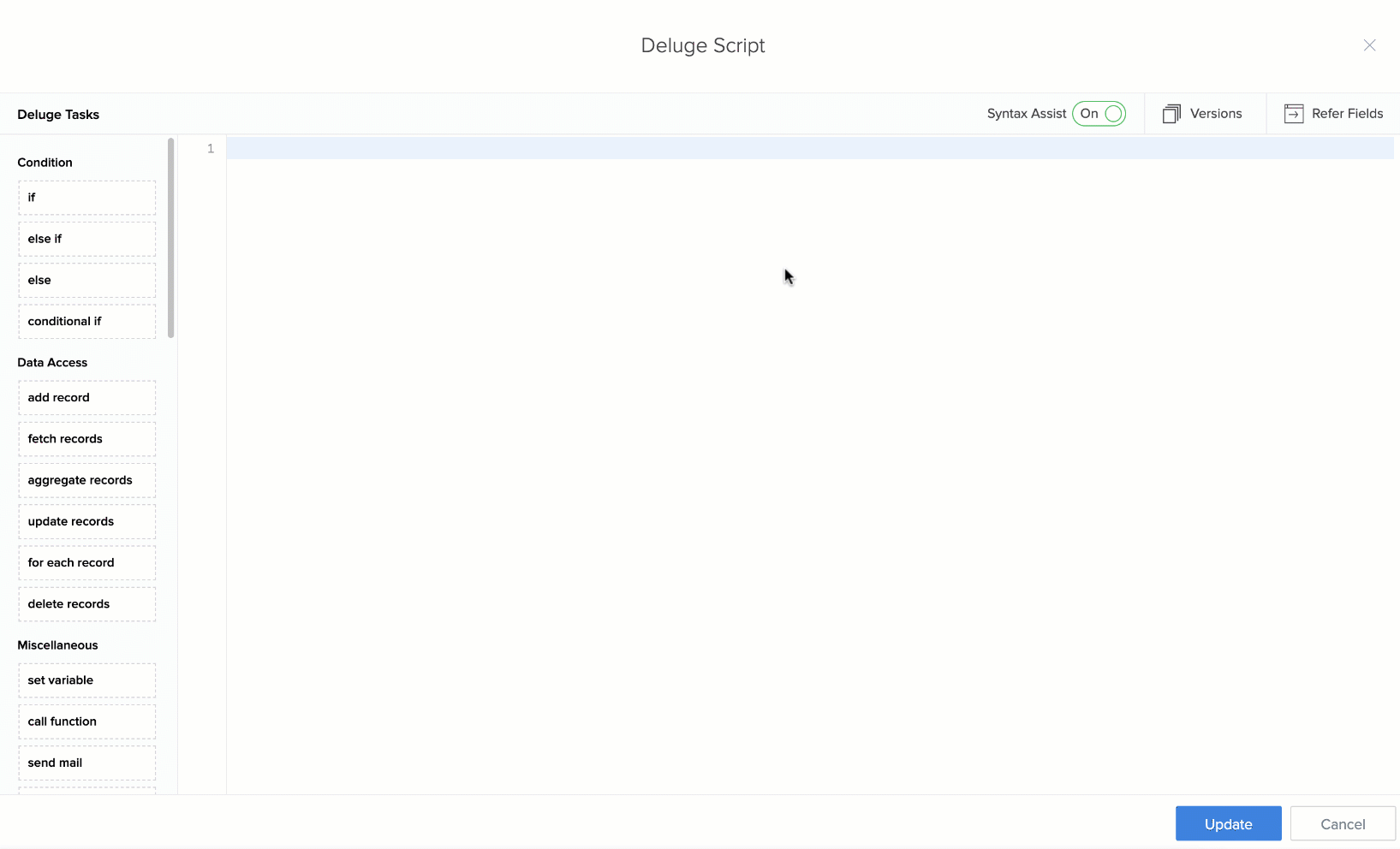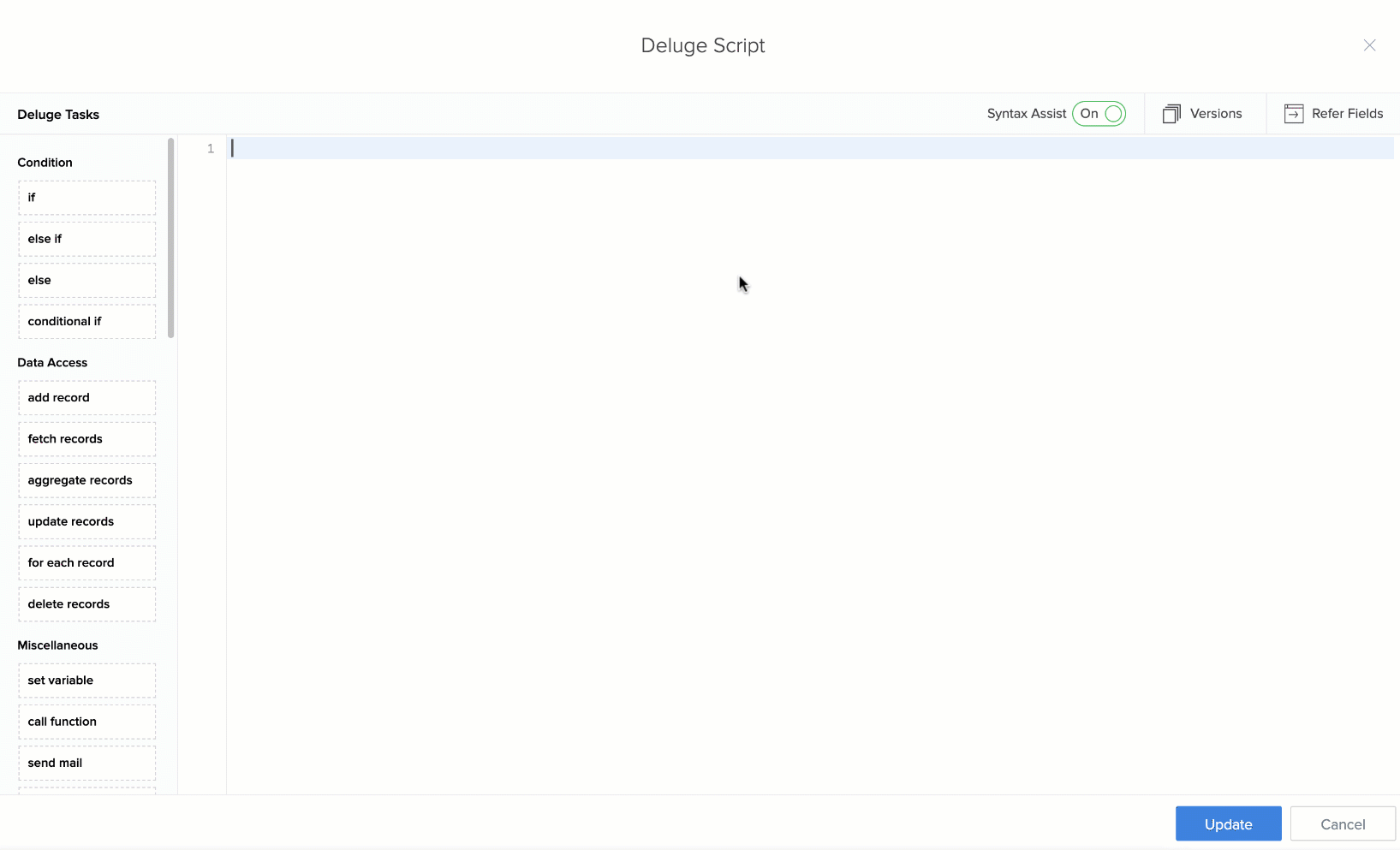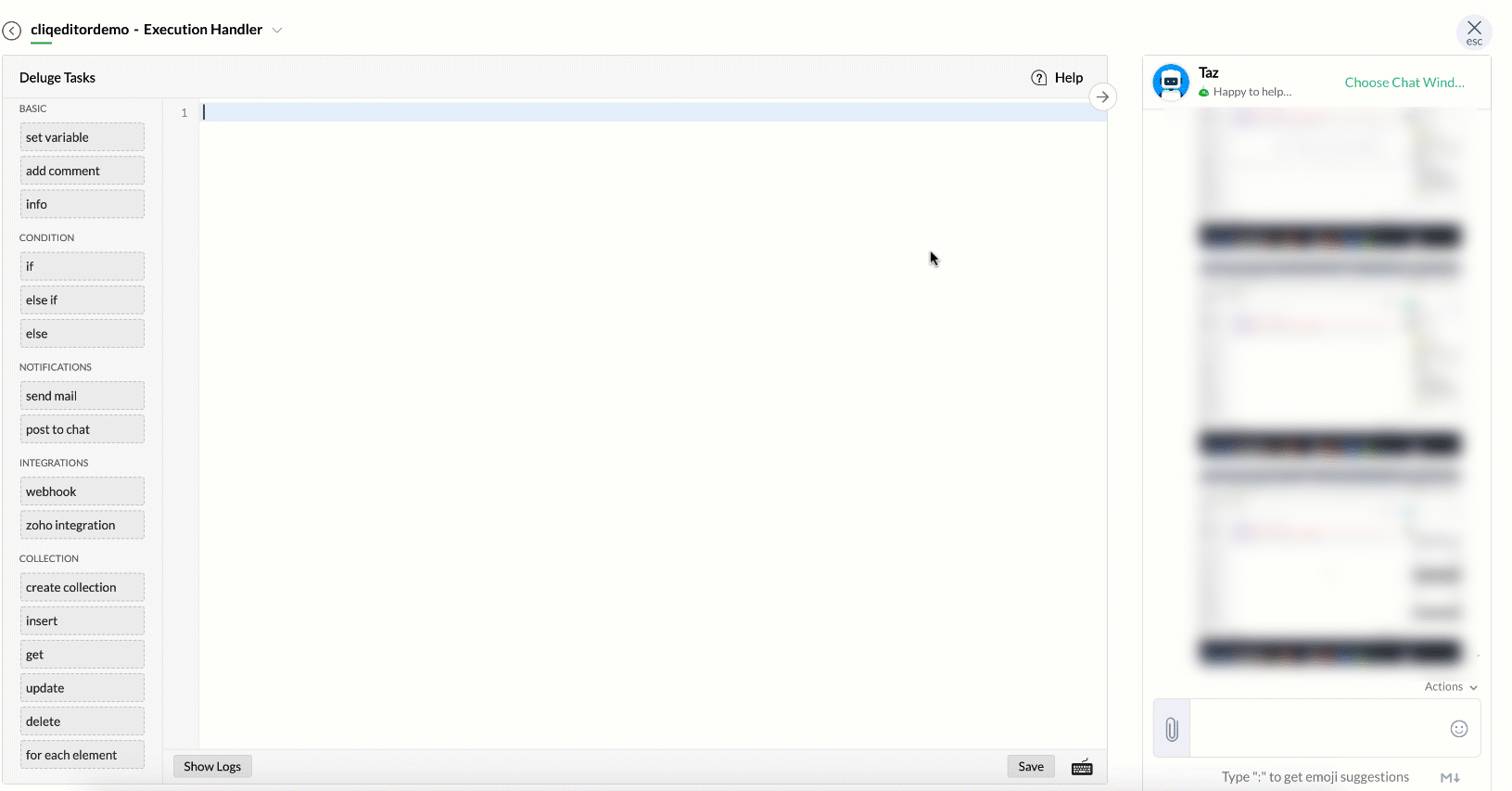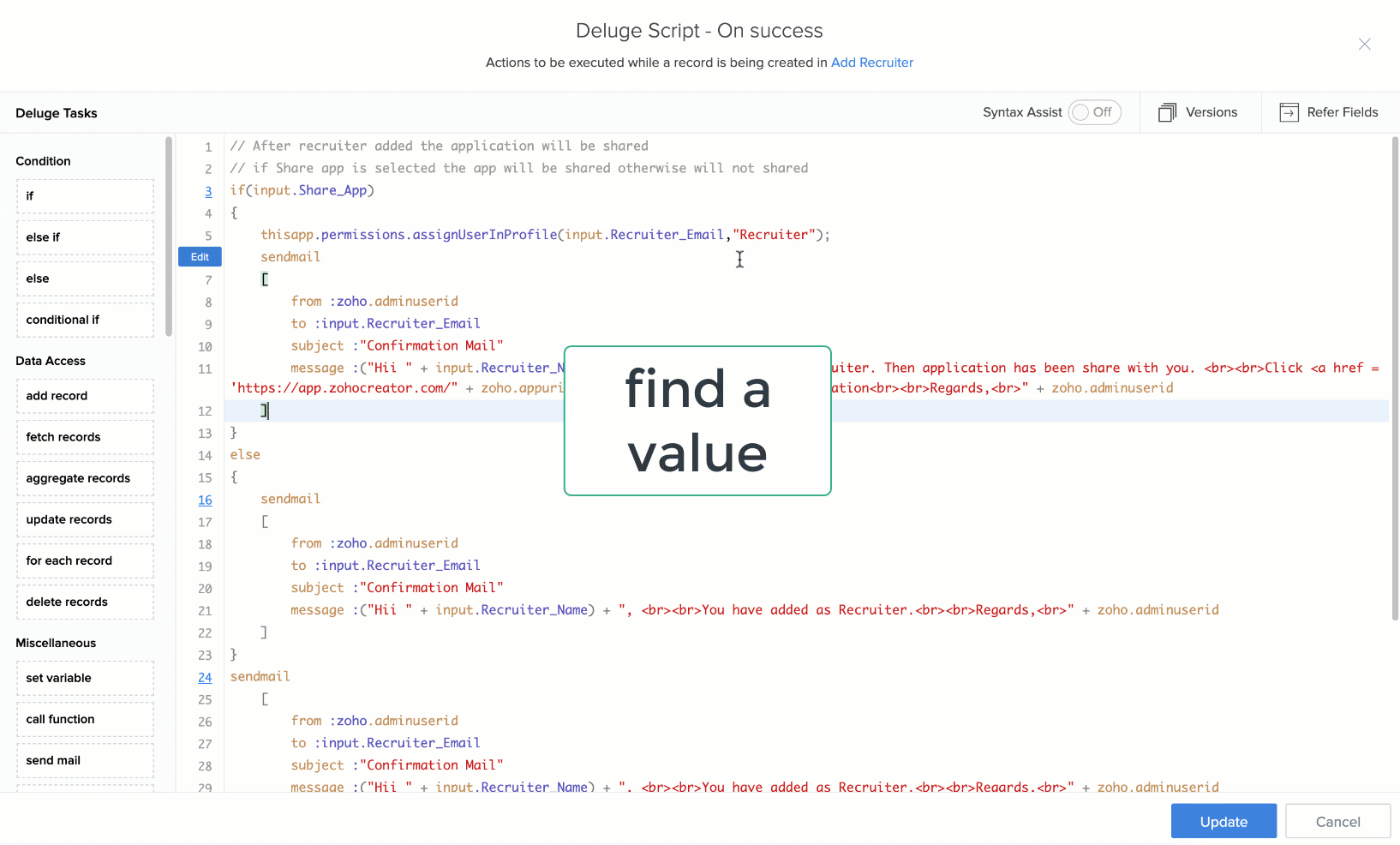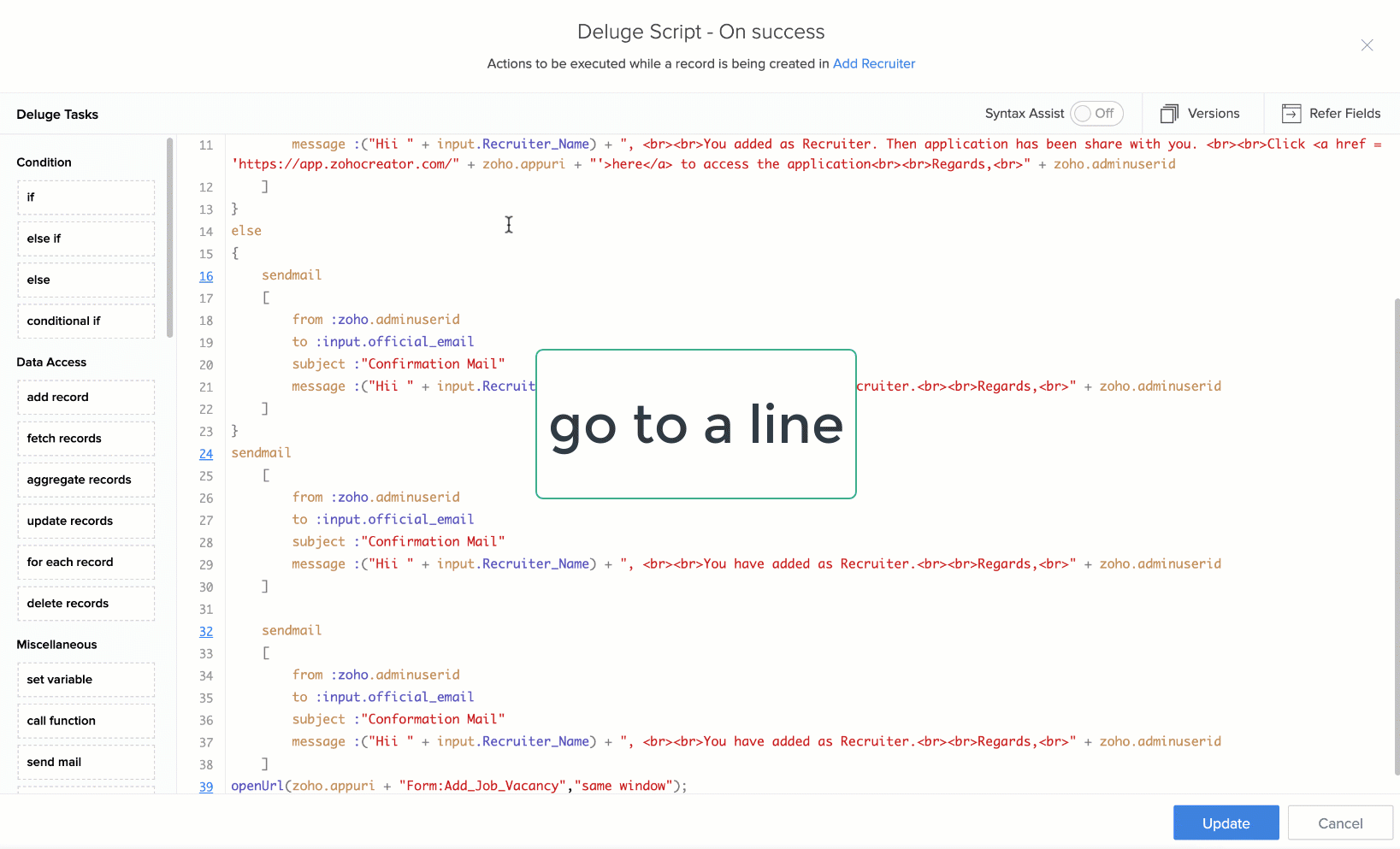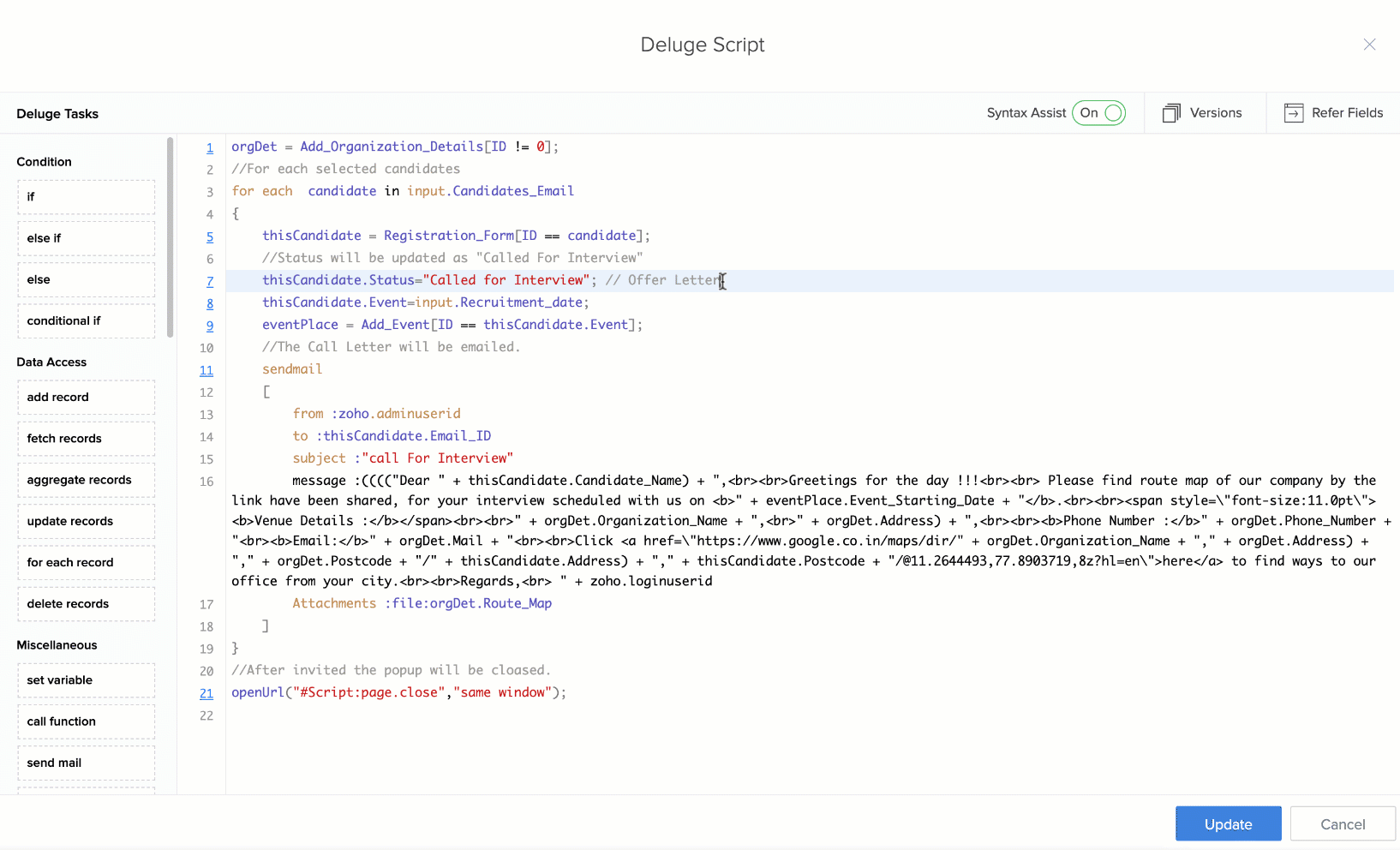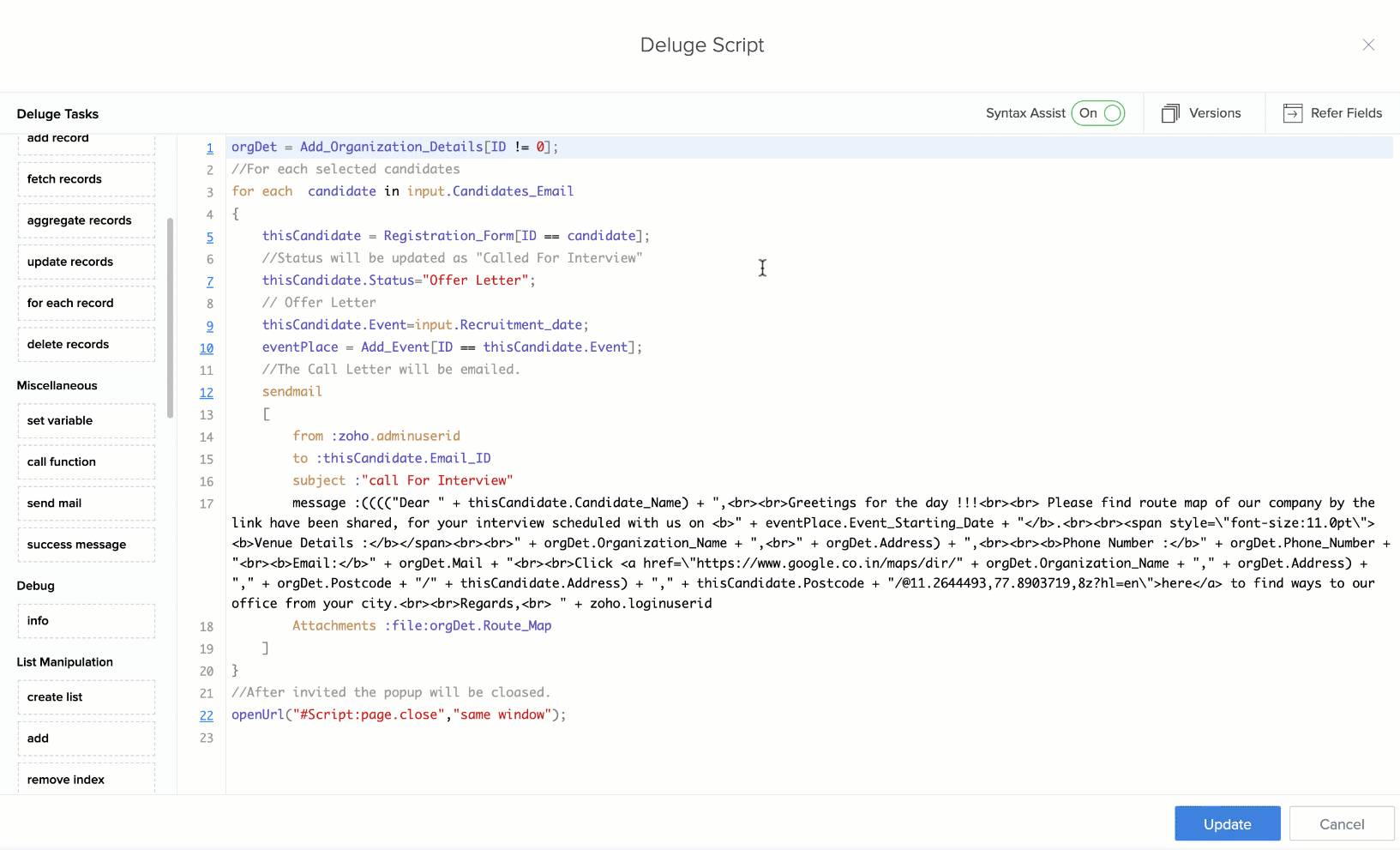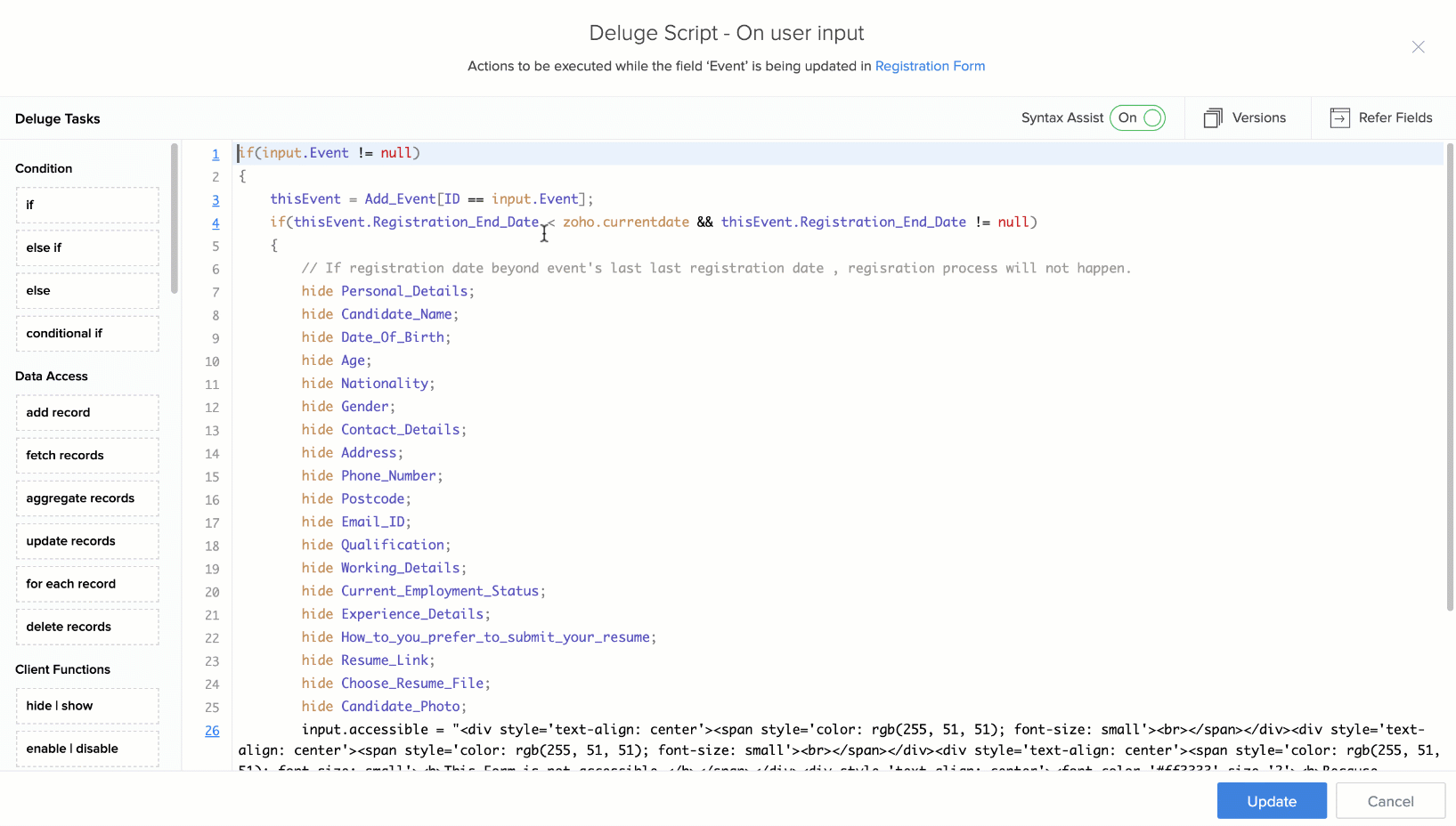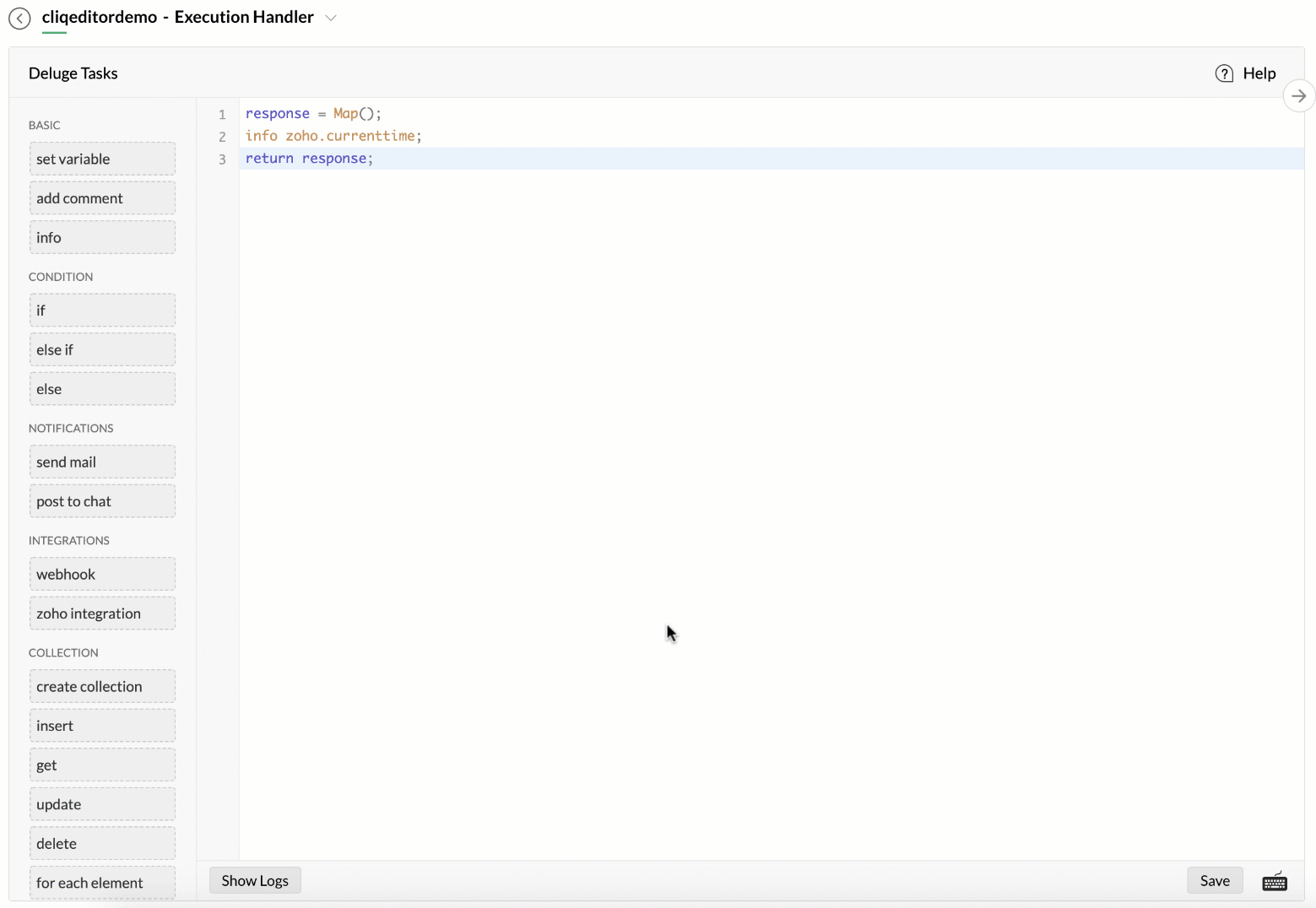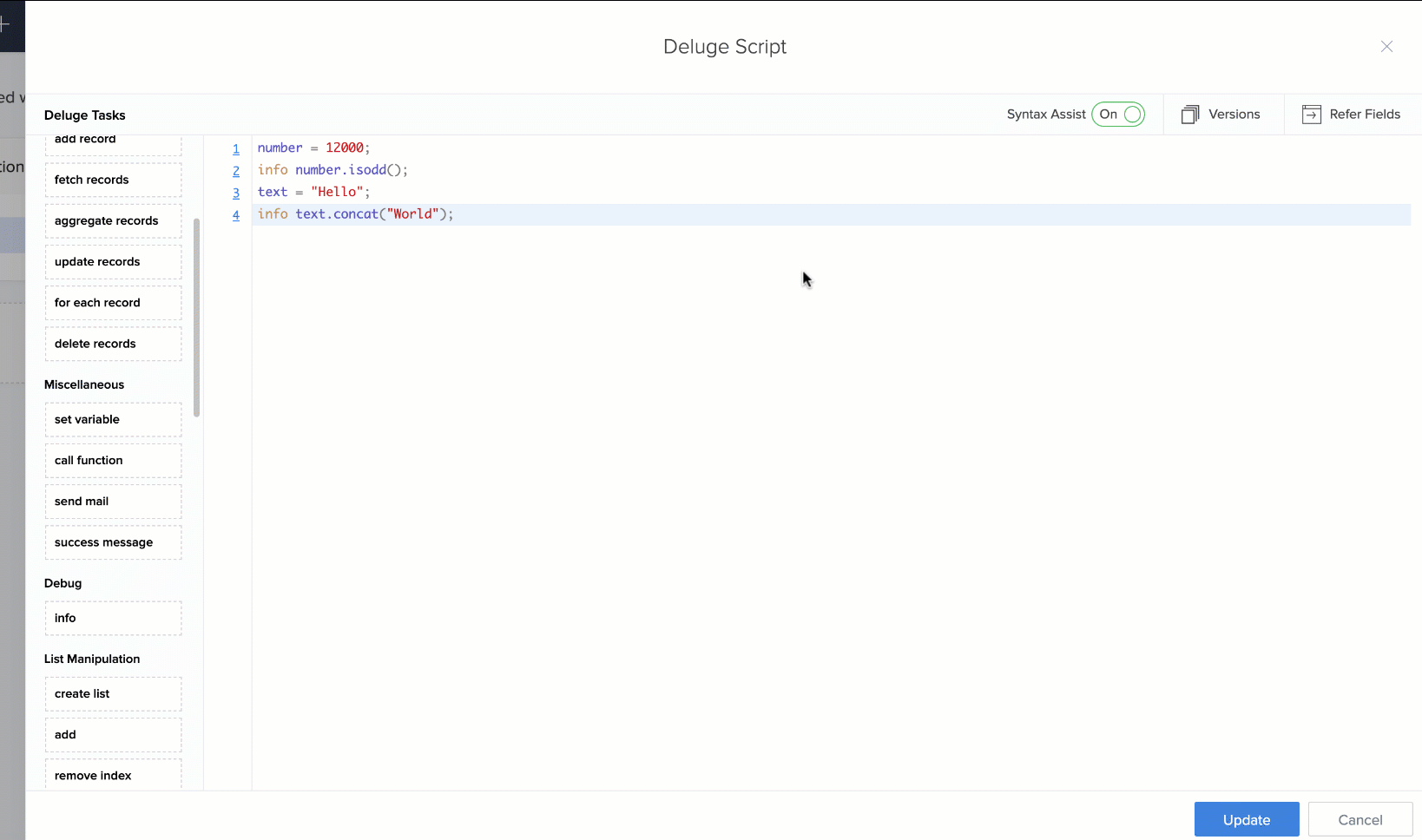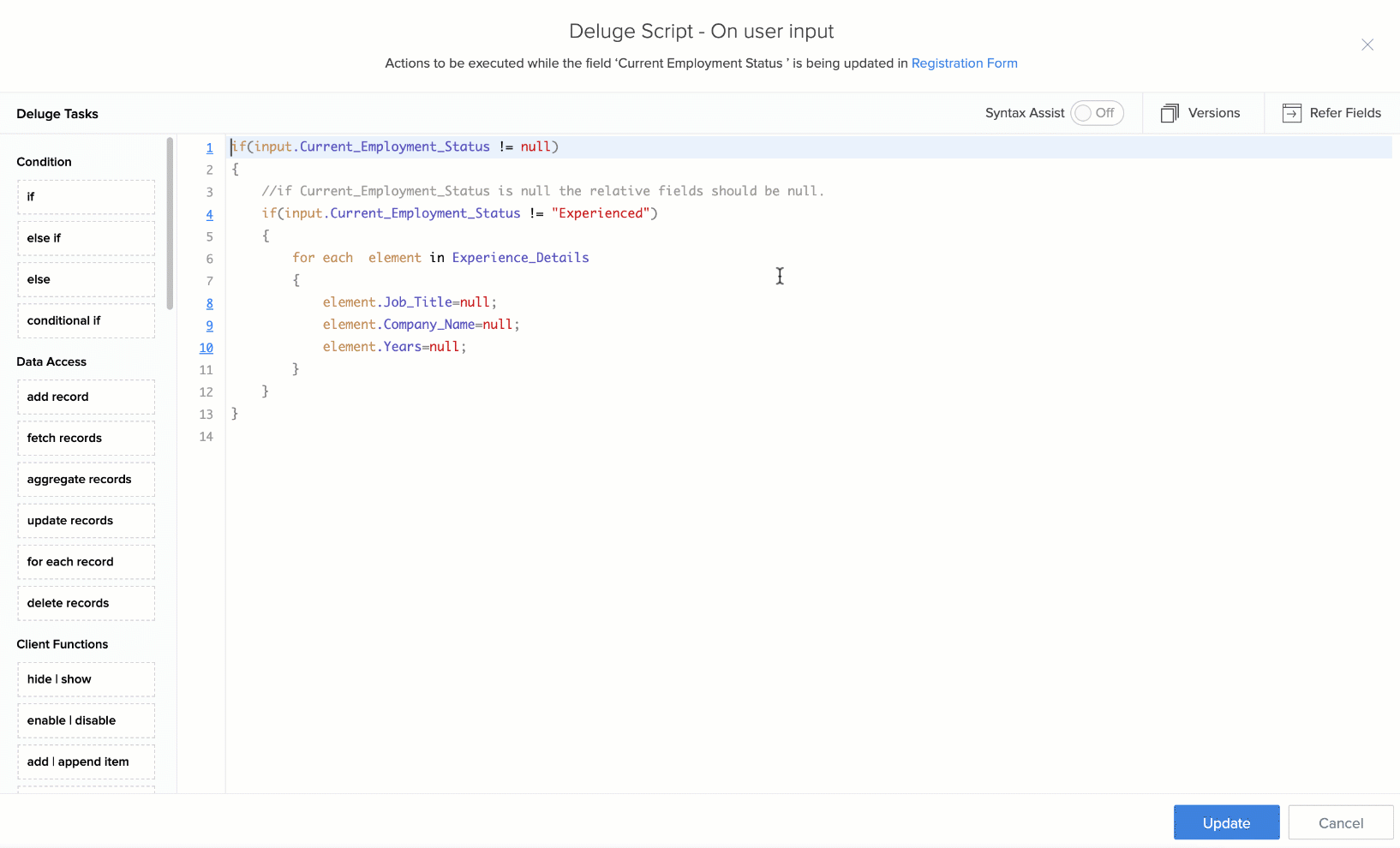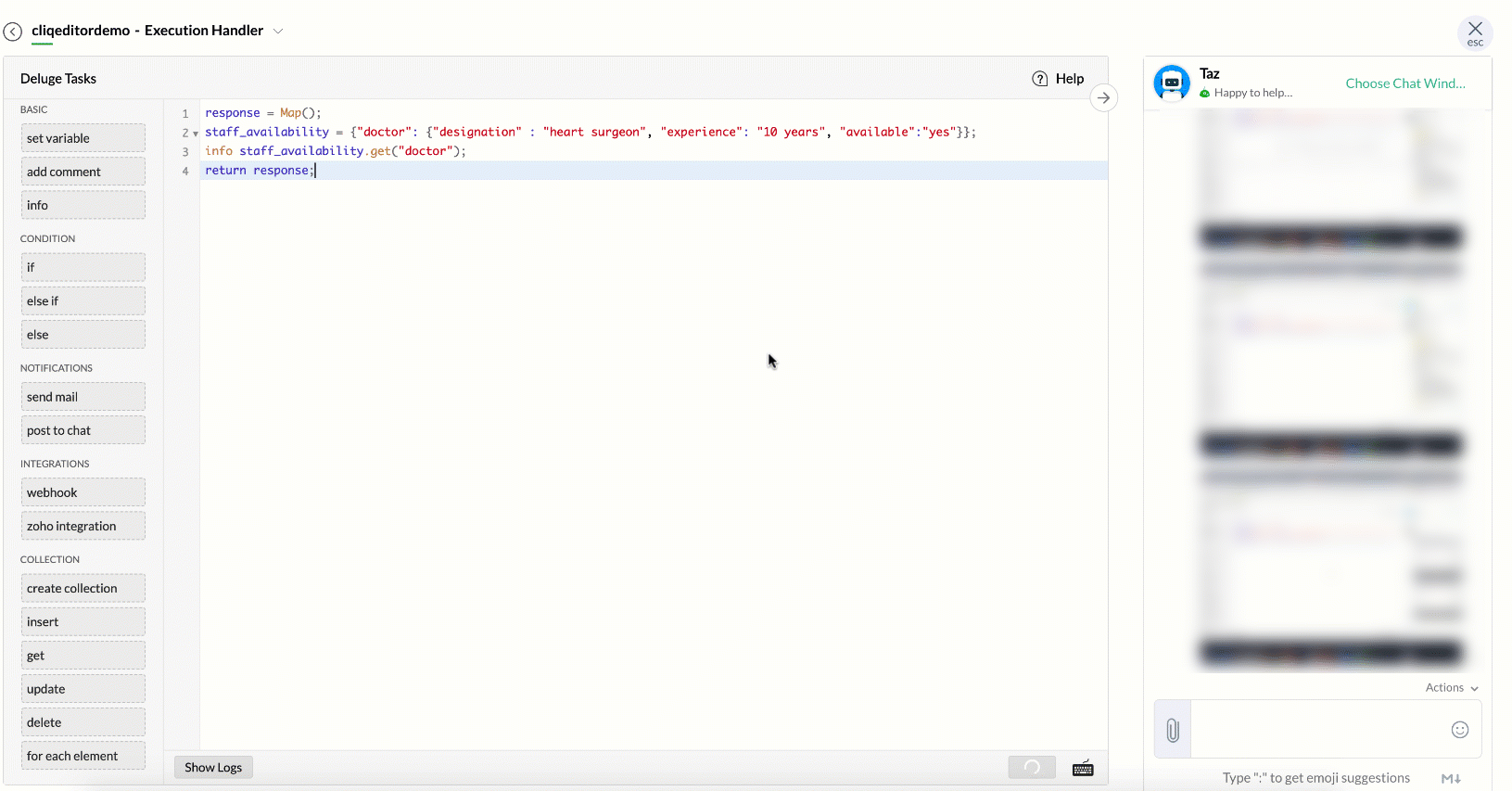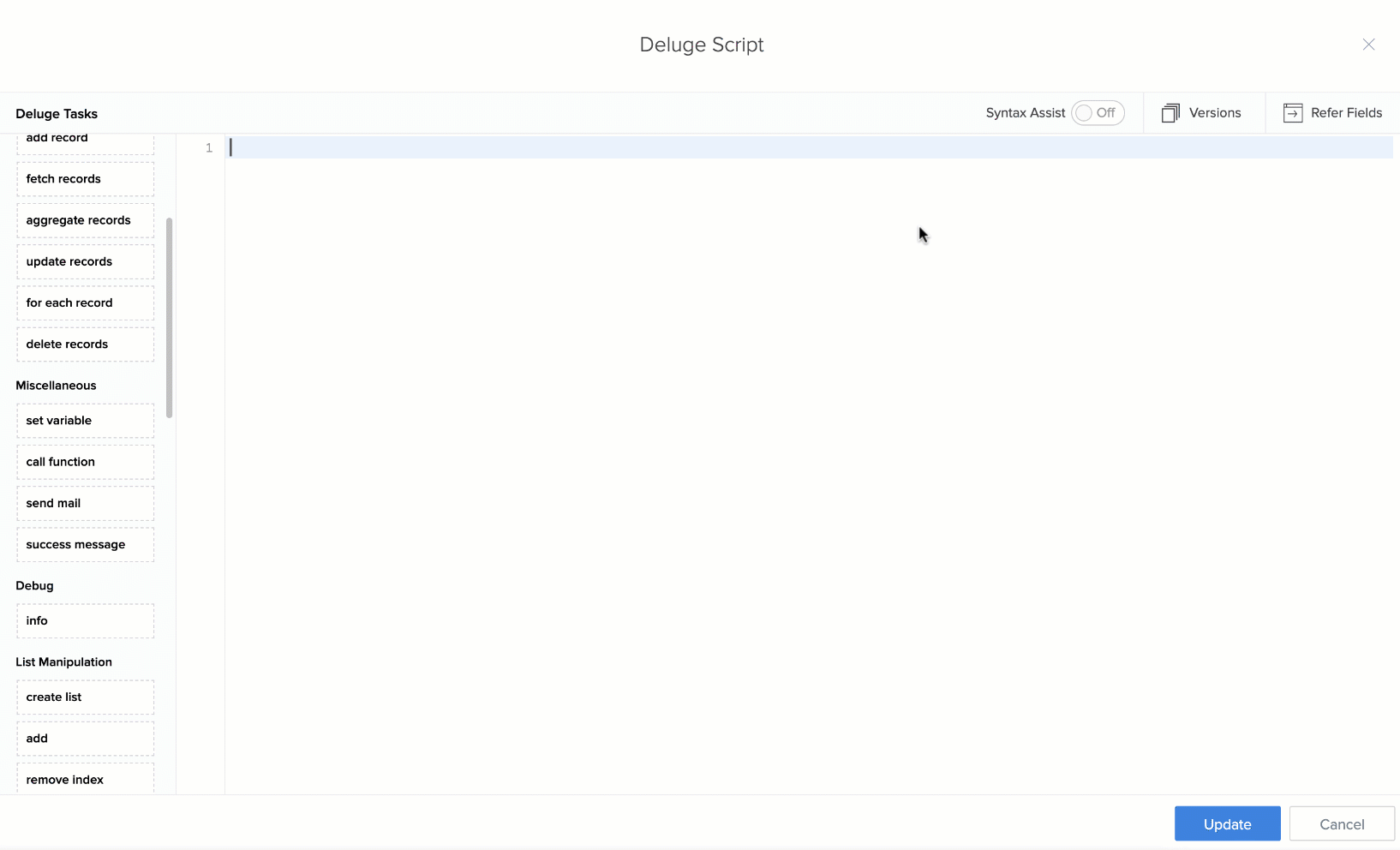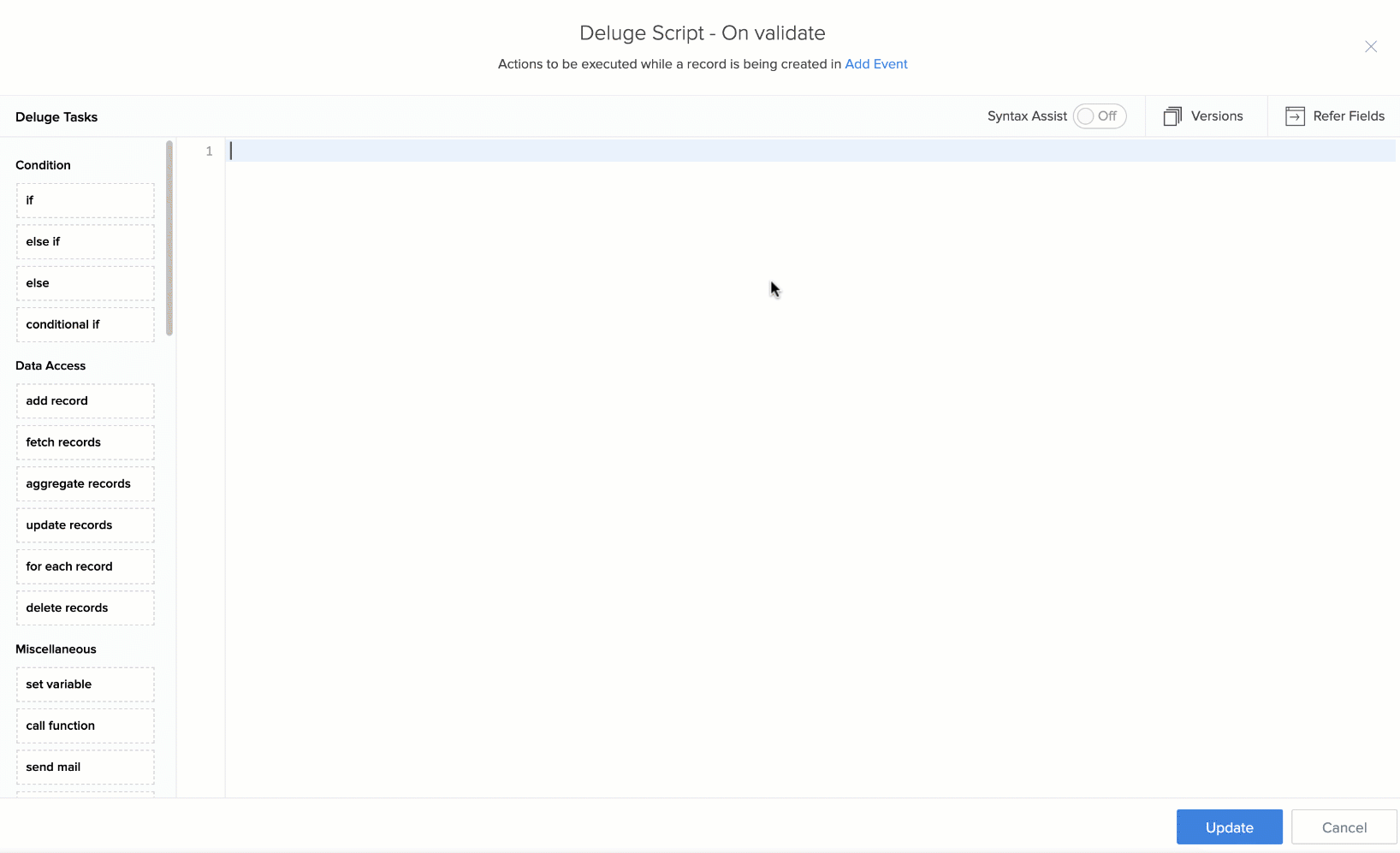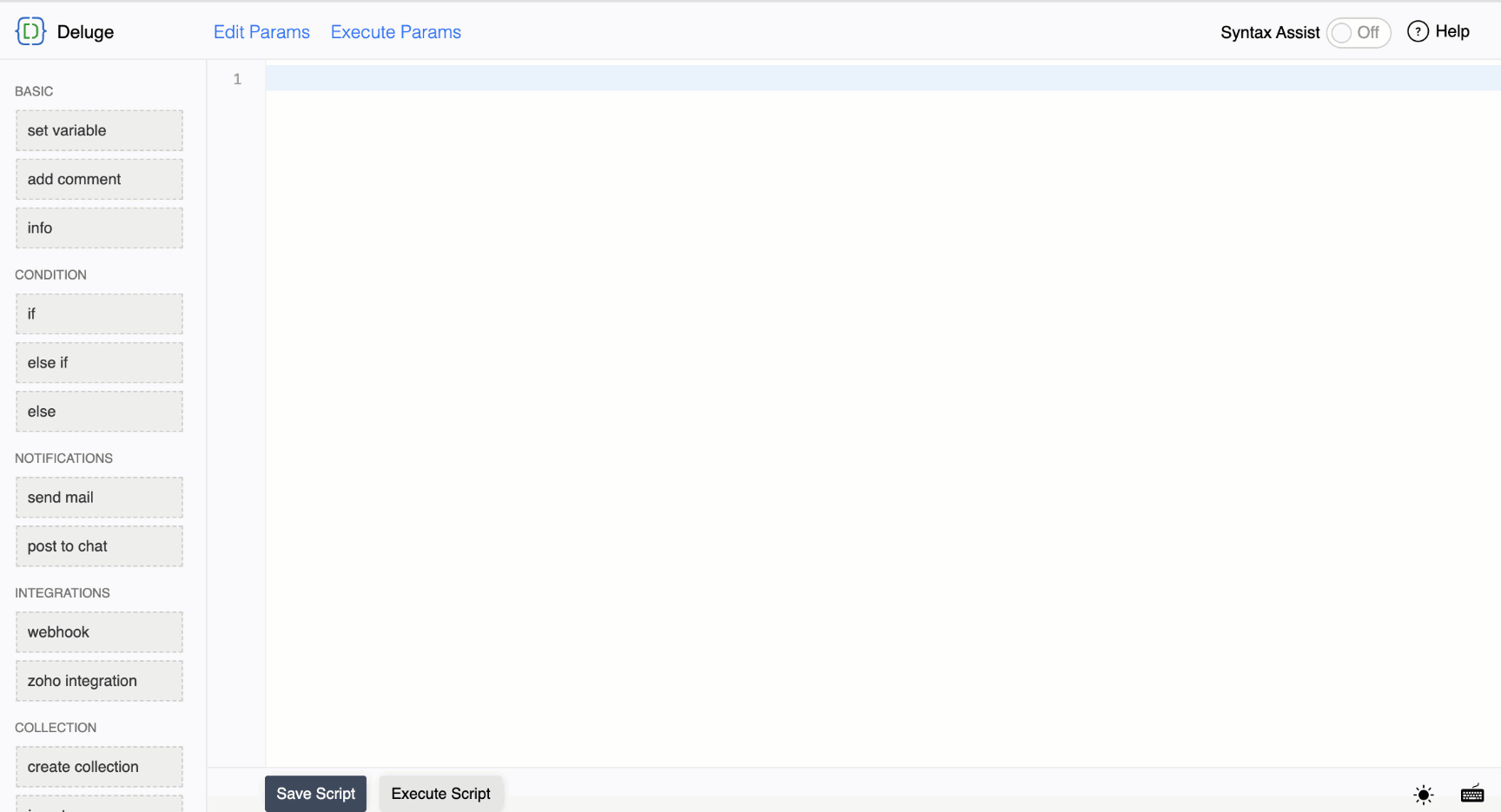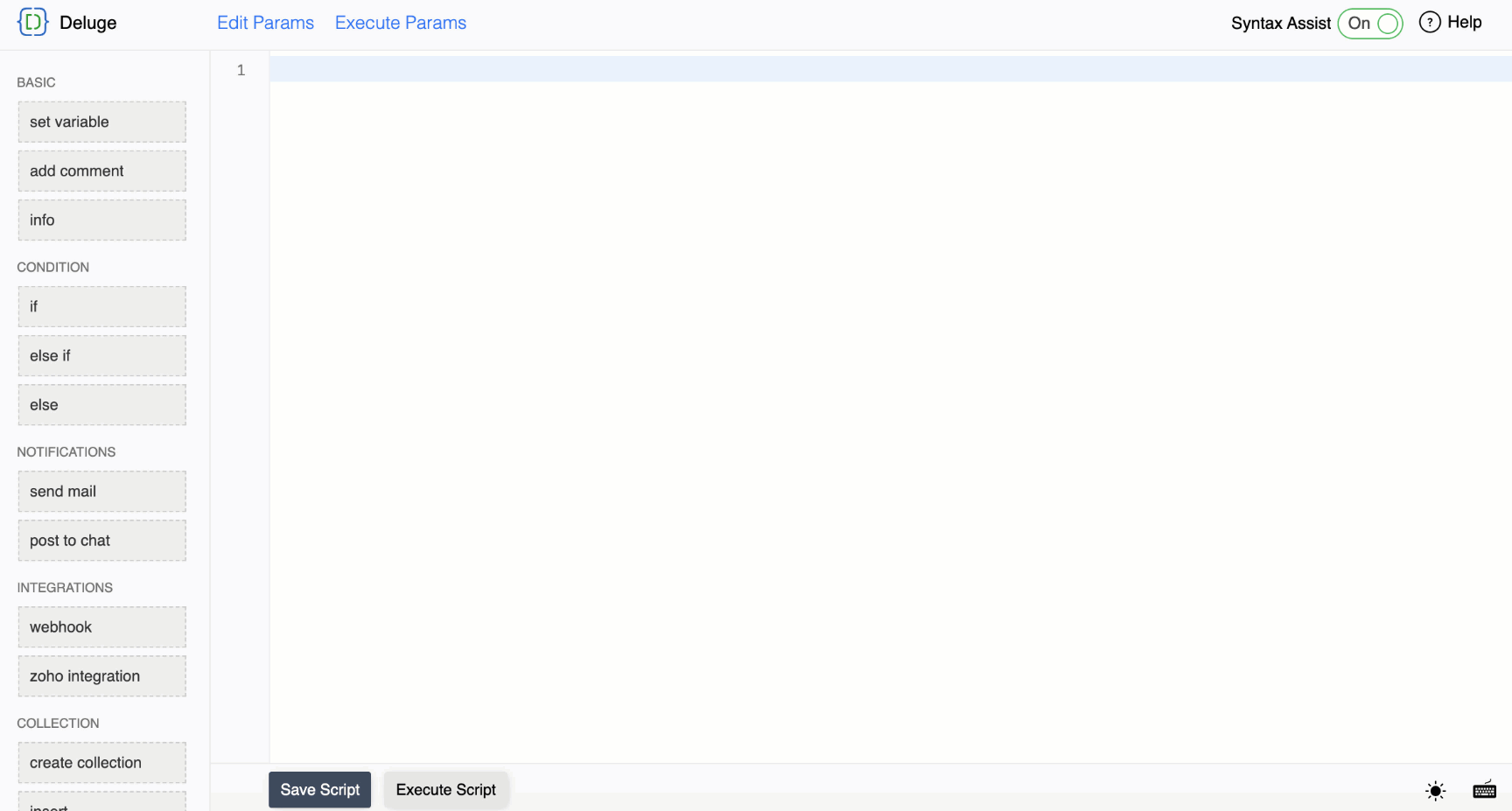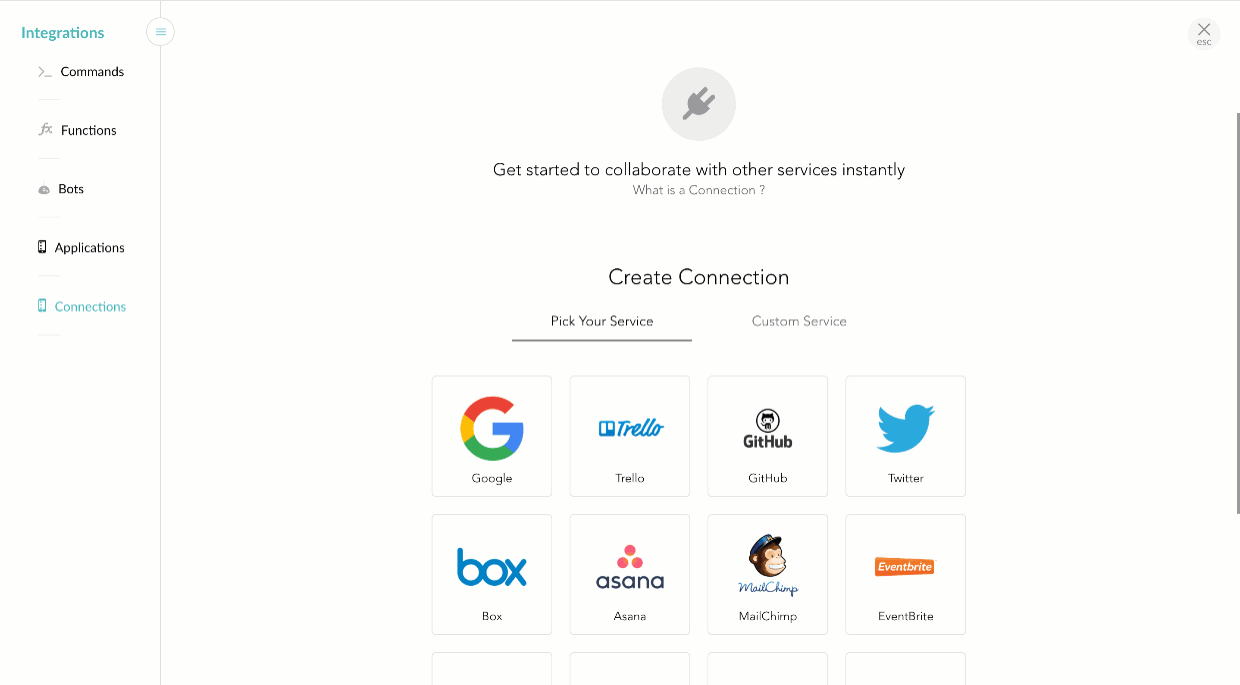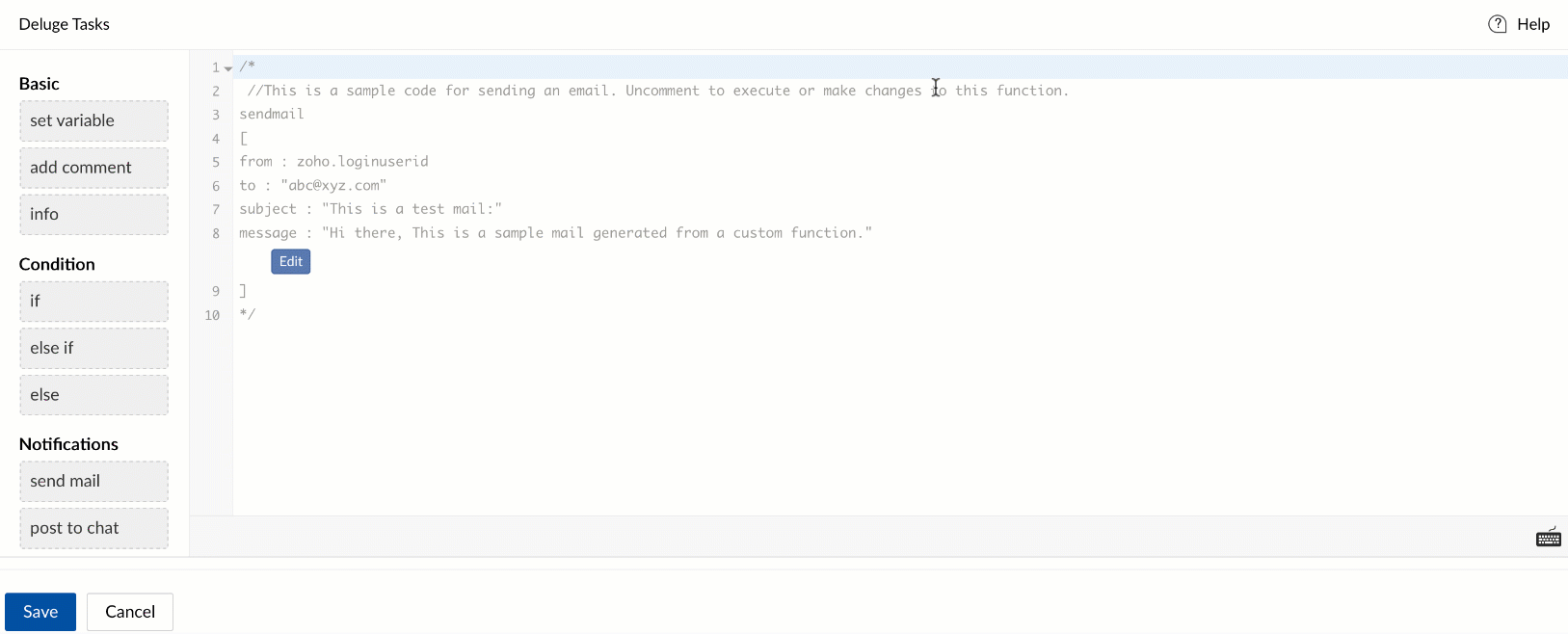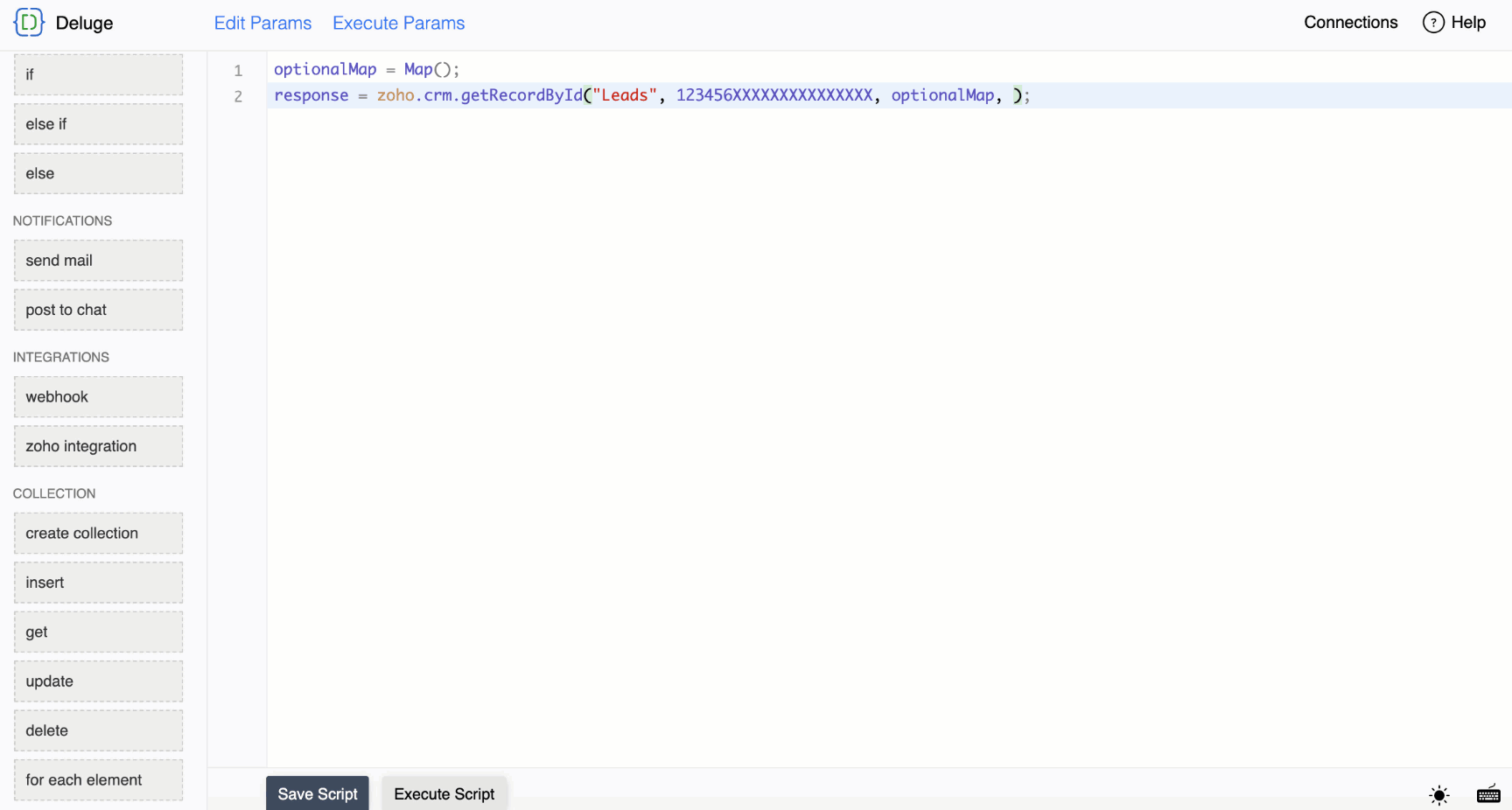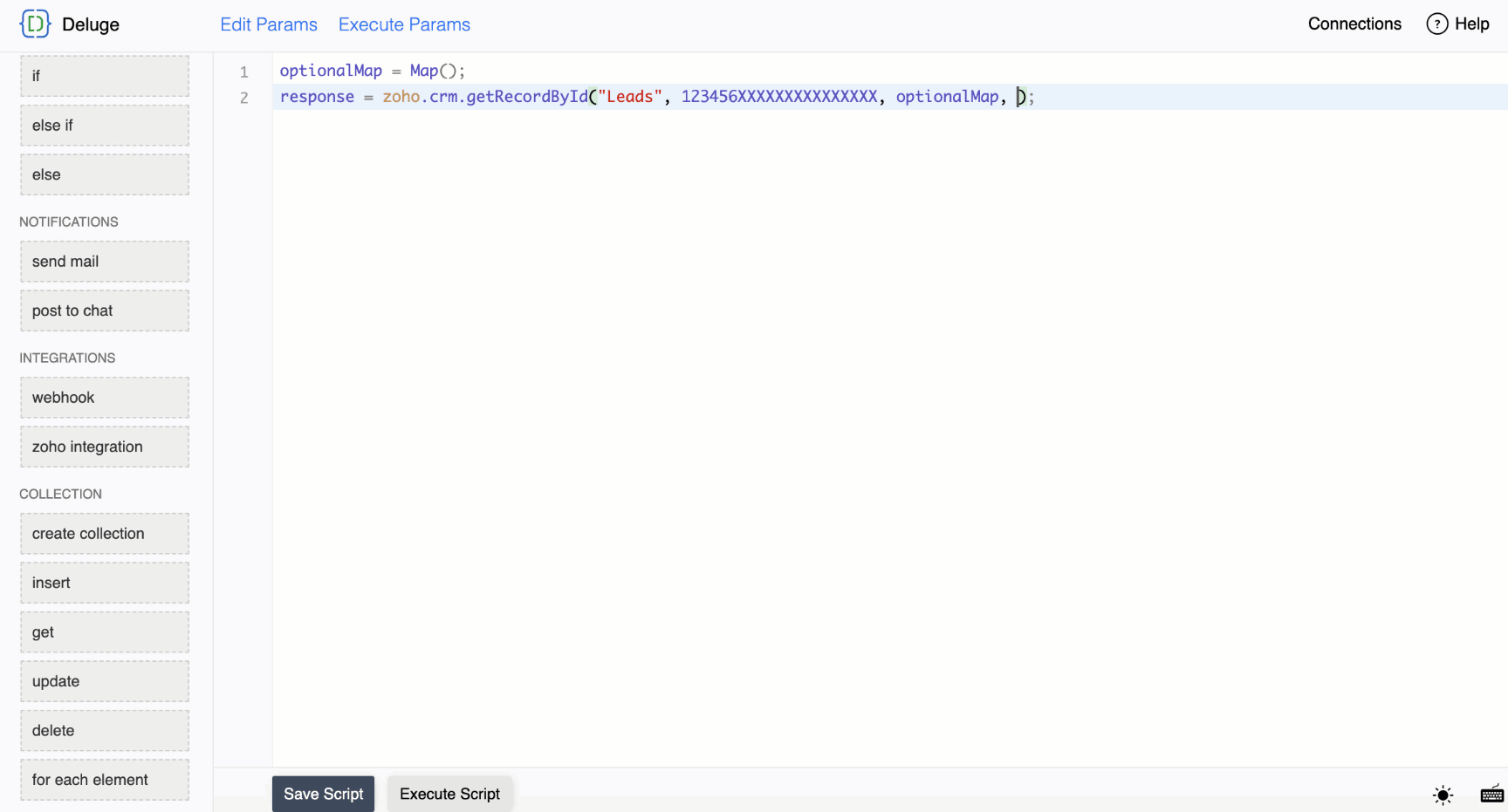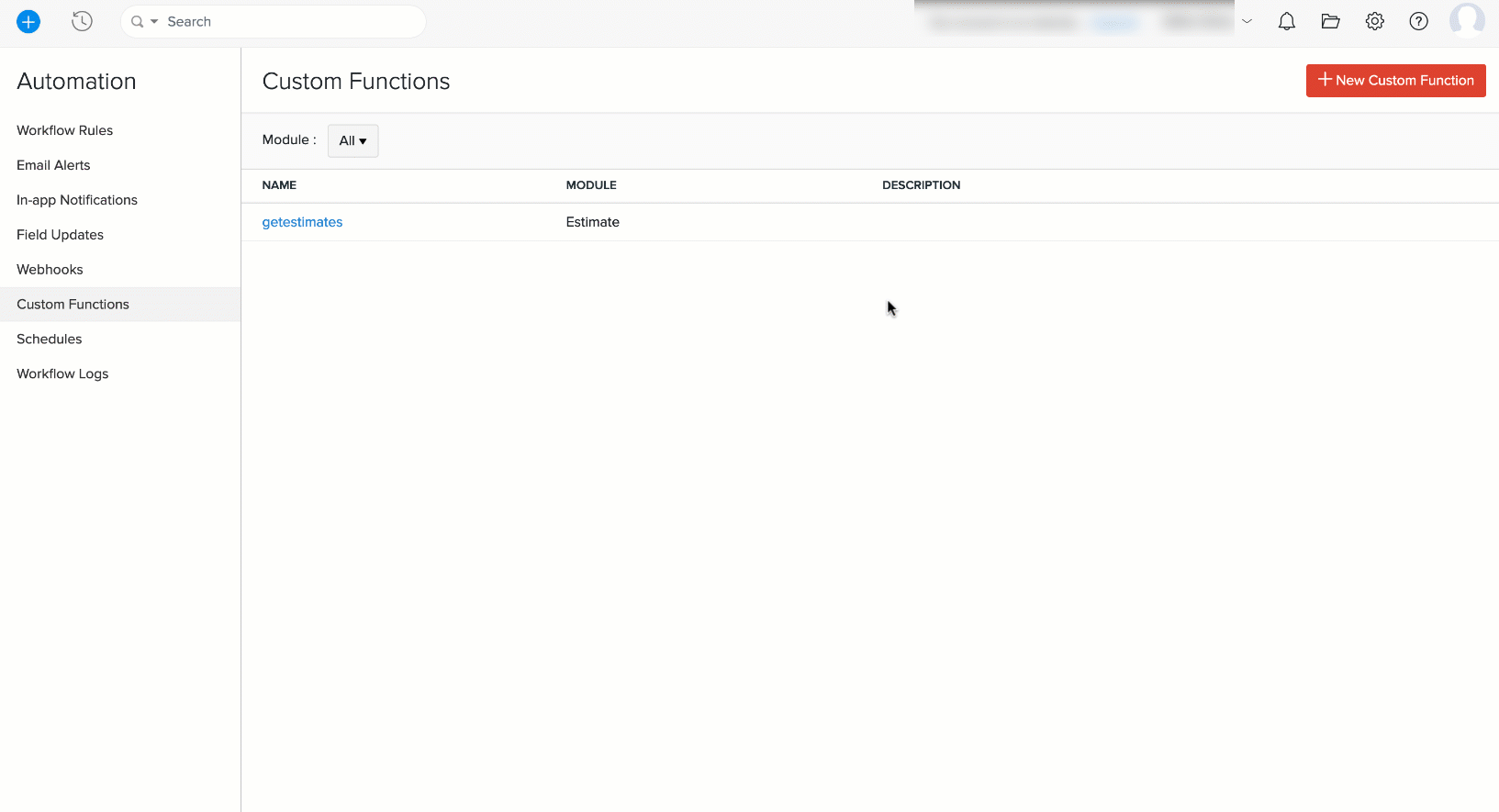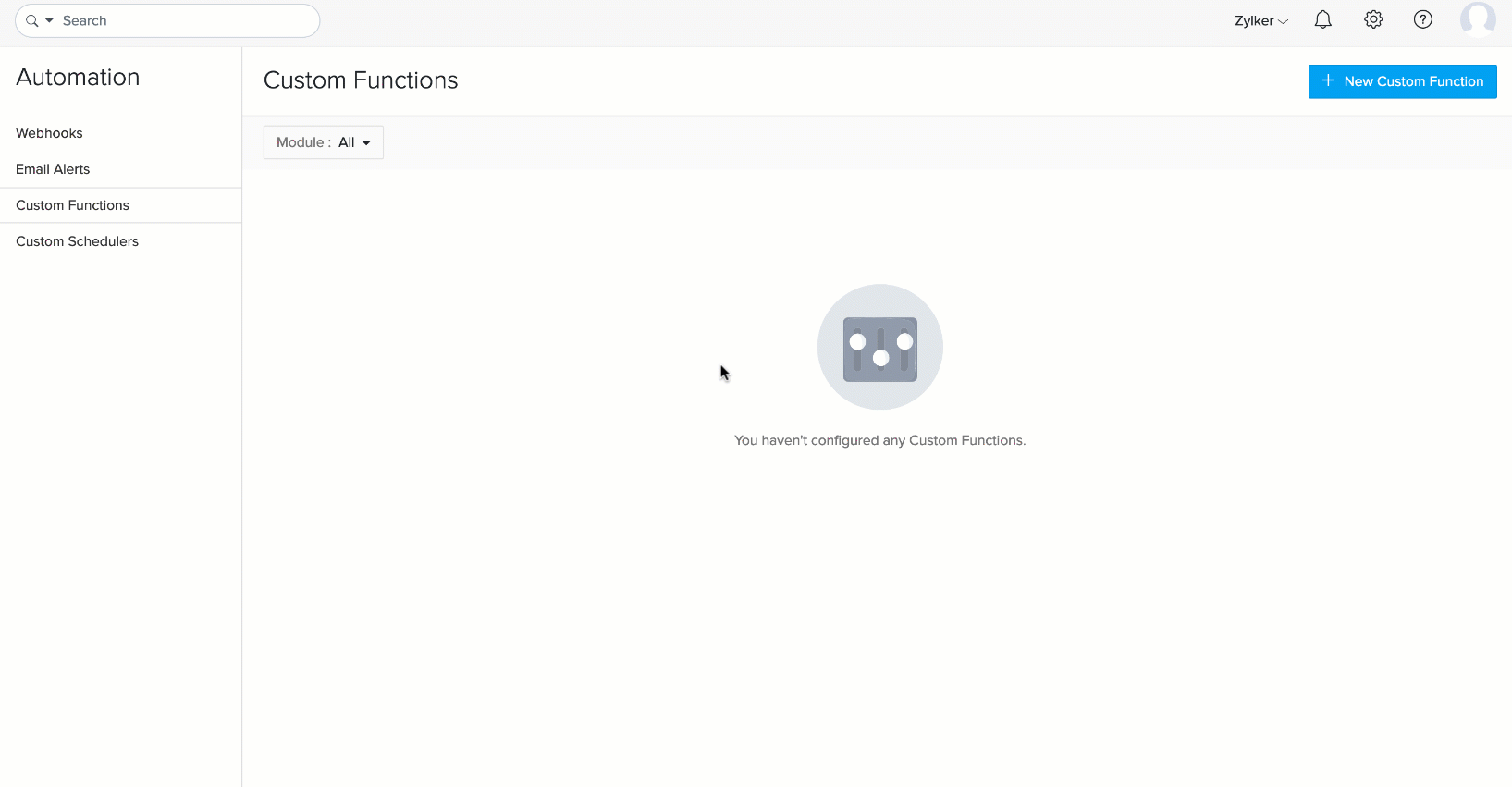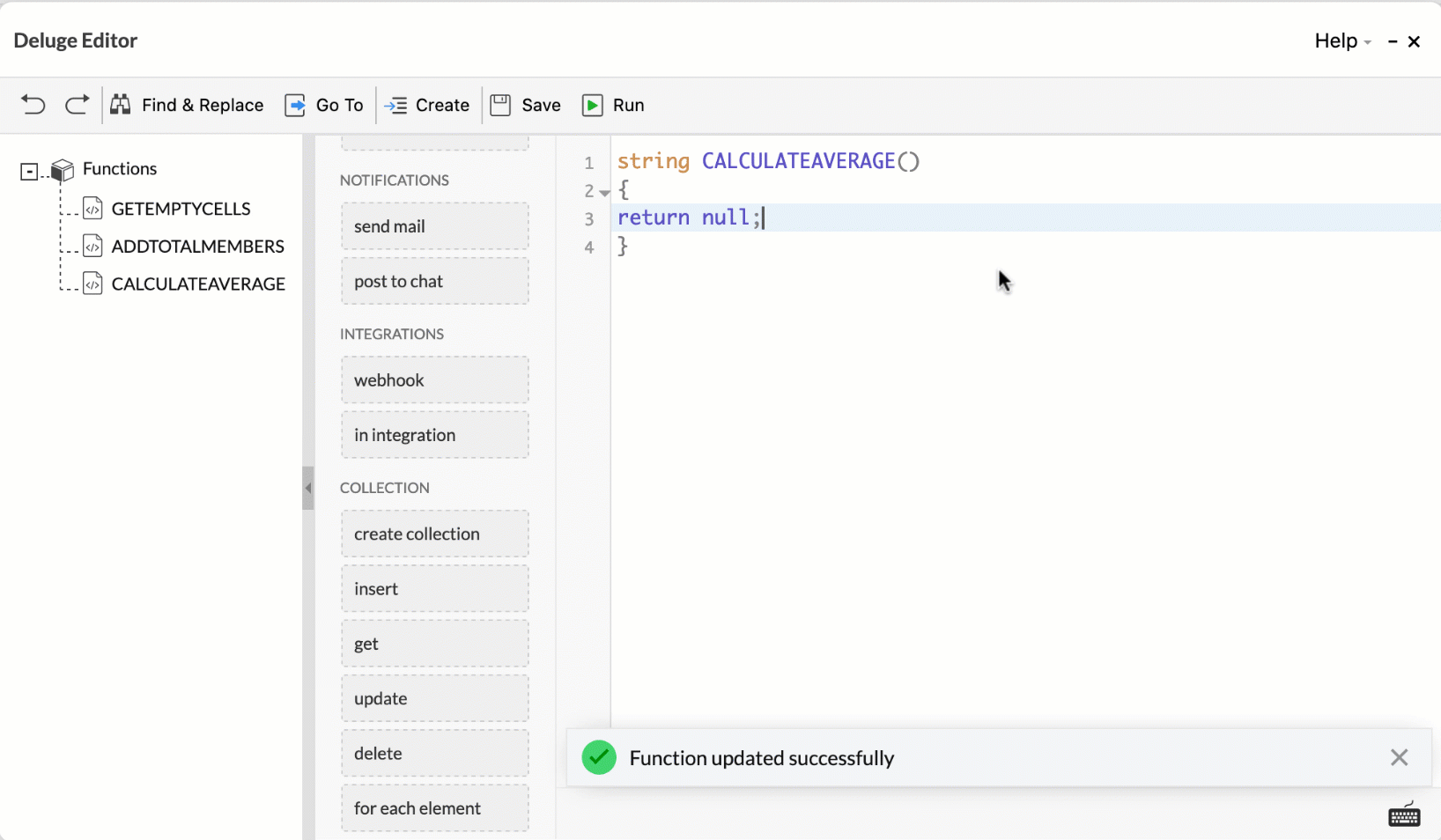Deluge Editor
The Deluge editor offers a wide range of operations that can be performed in terms of ease of use, feature exploration and accelerate coding speed.
Table of Contents
Color schemes
Deluge editor provides distinction between the various language components using a unique color for each component. It also aids in error-free scripting.
- Keywords - info , alert , return
- Variables/ Built-in function/ custom function names- textVariable , containsIgnoreCase ,getClientEmail()
- Constants/values- 100002 (number), {"name":"john"} (json/text), true (constant),"box_connection"(connection link name)
Using tasks
- Drag and Drop
Deluge mainly functions using tasks. As much as Deluge is a text-based free-style scripting language, it allows scripting by dragging tasks and dropping them onto the editor's scripting area.
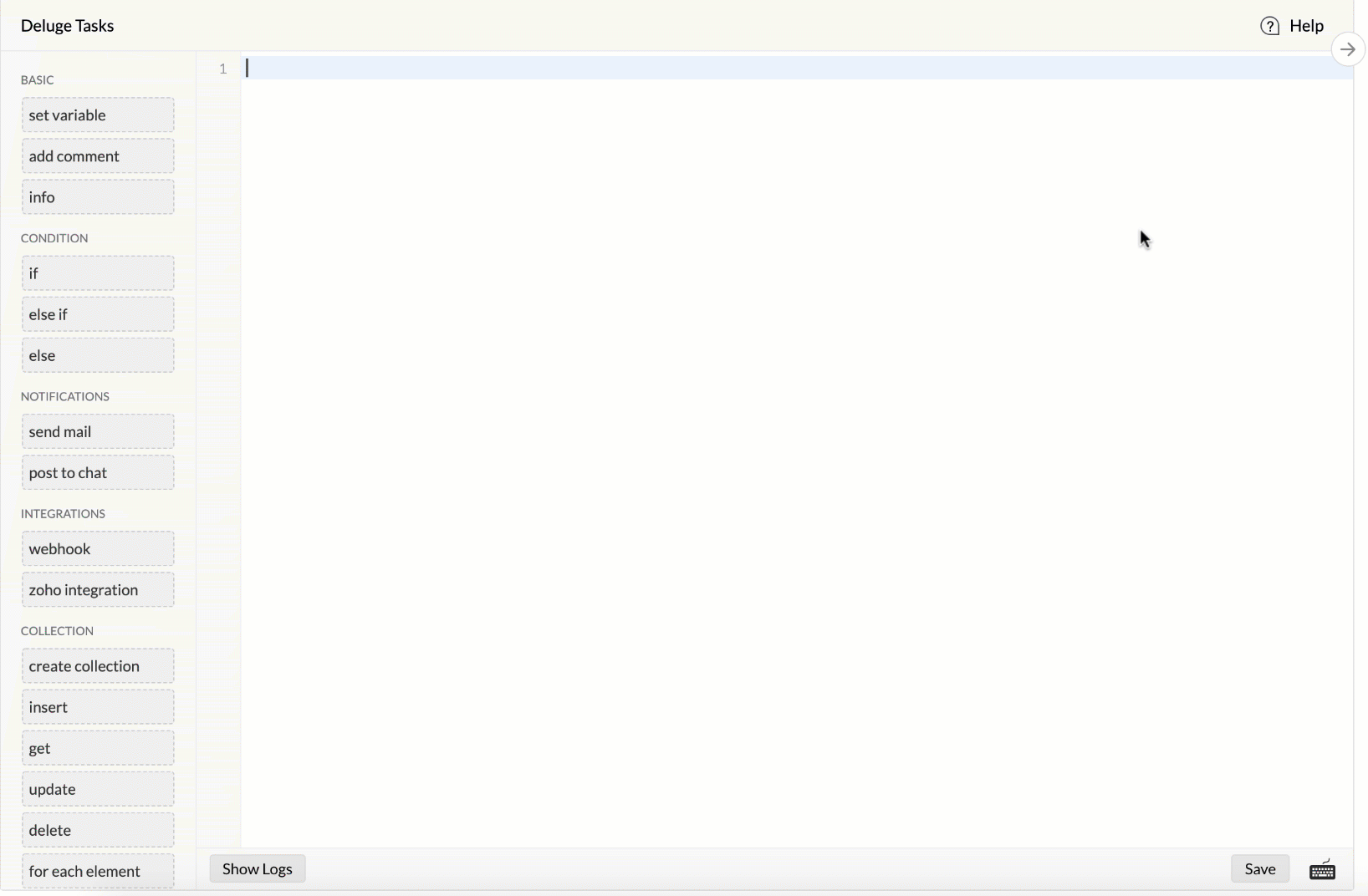
- Double Click
Tasks can be populated from the task tiles to the left by doing a double-click on the desired task.
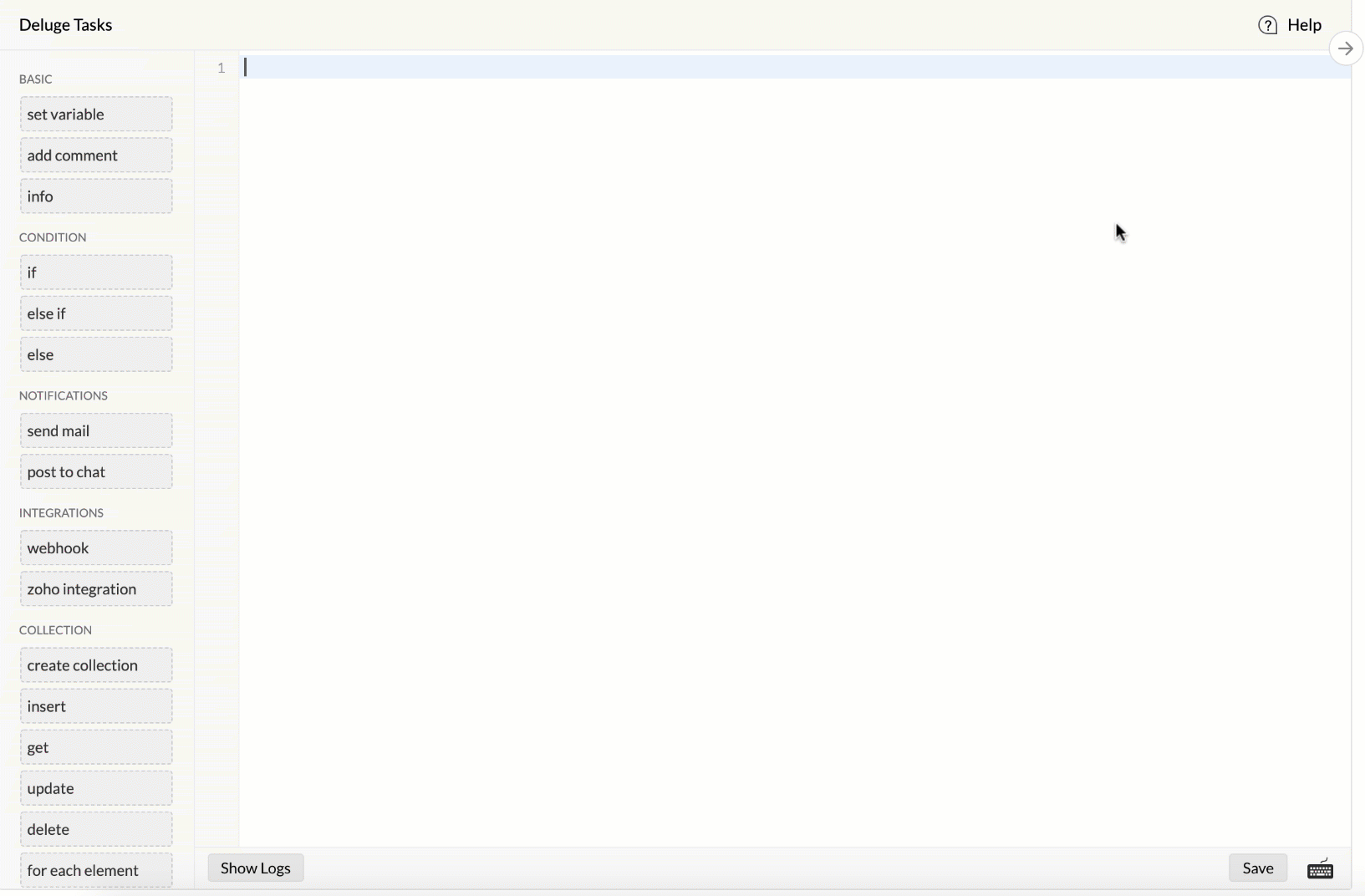
Keyboard shortcuts

- Save script
Deluge editor allows users to persist their script by saving it.
OS Keystroke 
⌘ + S 
Ctrl + S 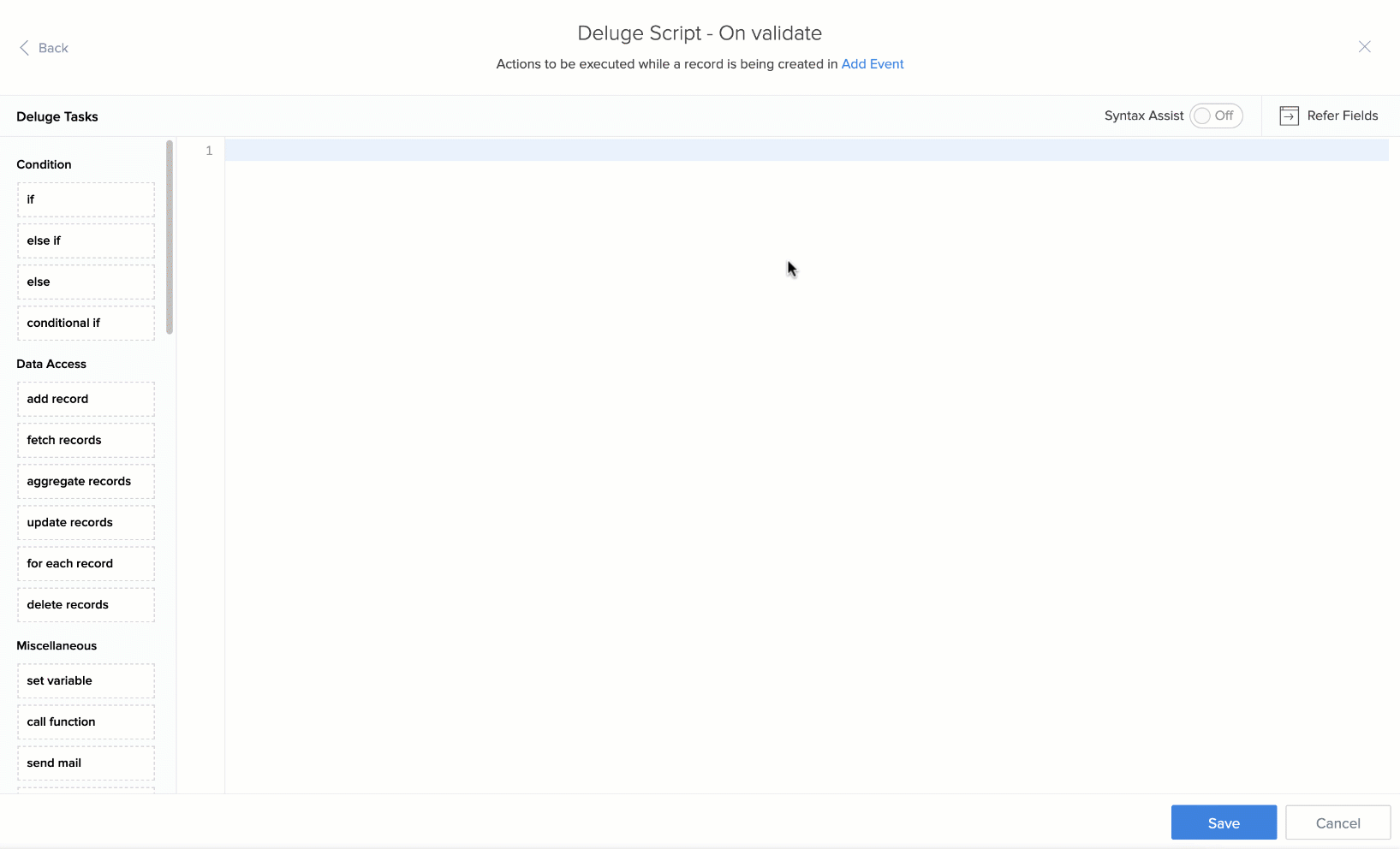
- Execute script
Deluge editor allows users to dry run their scripts using static values. Zoho Cliq has a unique way of executing Deluge statements through the chat window as commands.
OS Keystroke 
⌘ + E 
Ctrl + E Execute using Zoho Creator
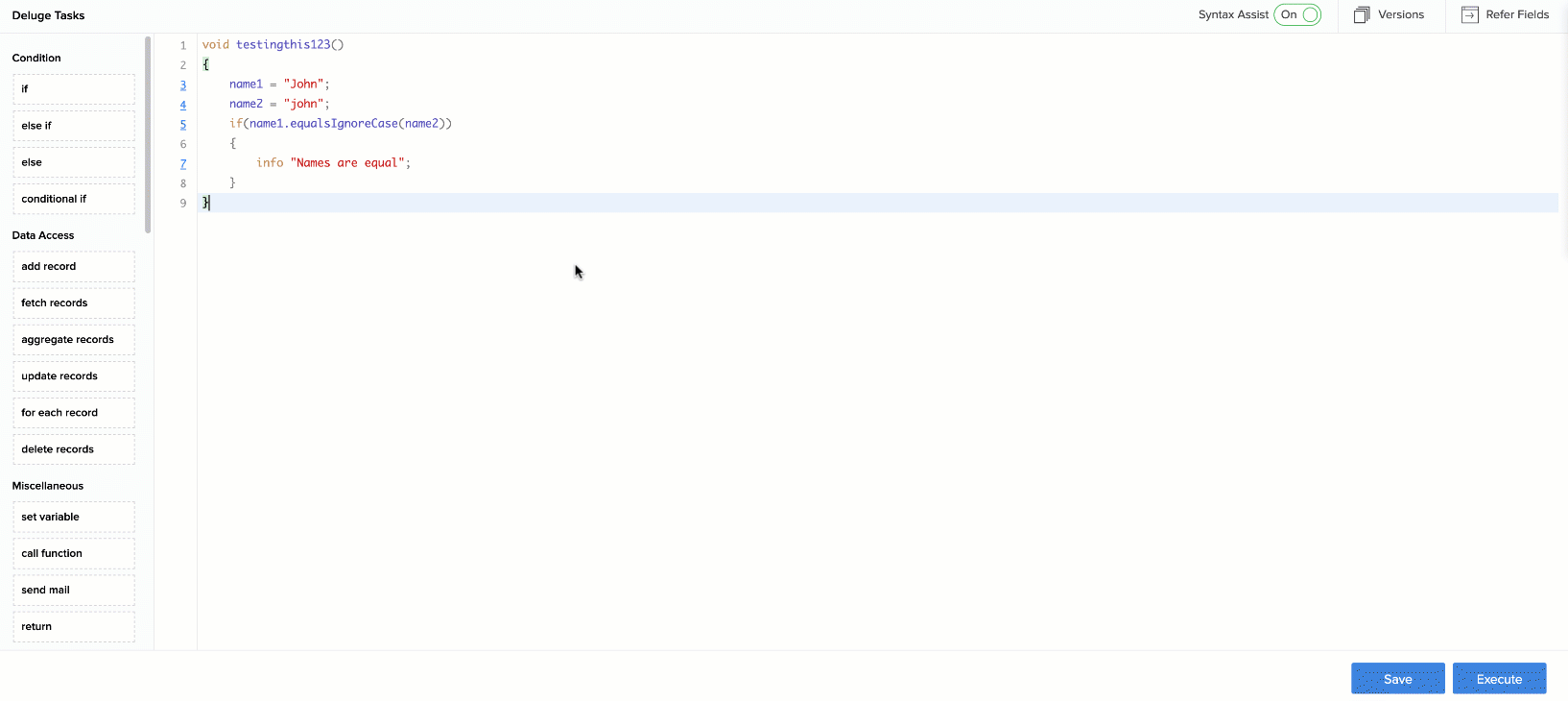
Execute using Zoho Cliq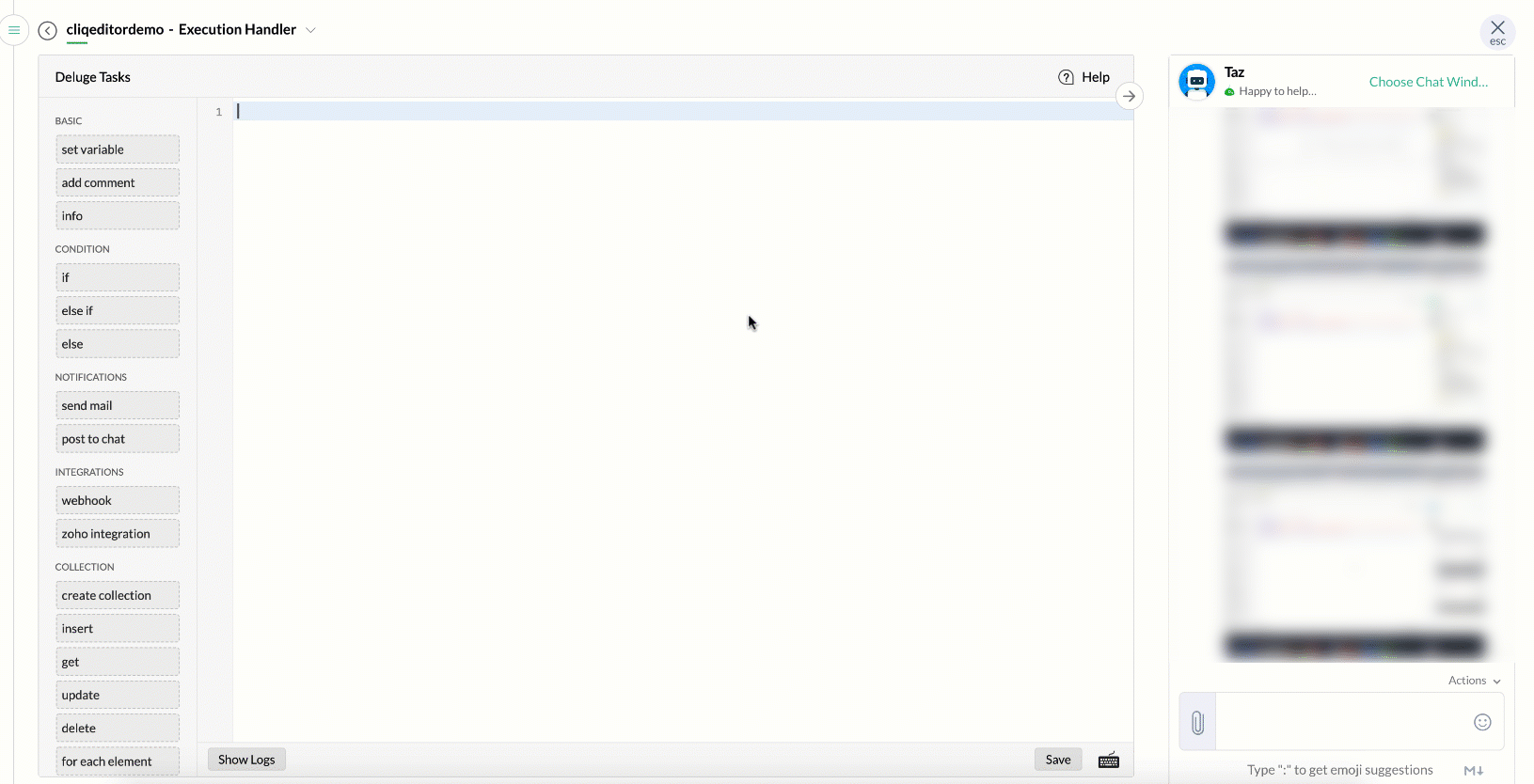
- Comment/uncomment script
It is possible to have lines of code in between scripts that will be ignored by Deluge. These are comments and they are facilitated using shortcut keys in Deluge.
OS Keystroke 
⌘ + / 
Ctrl + / 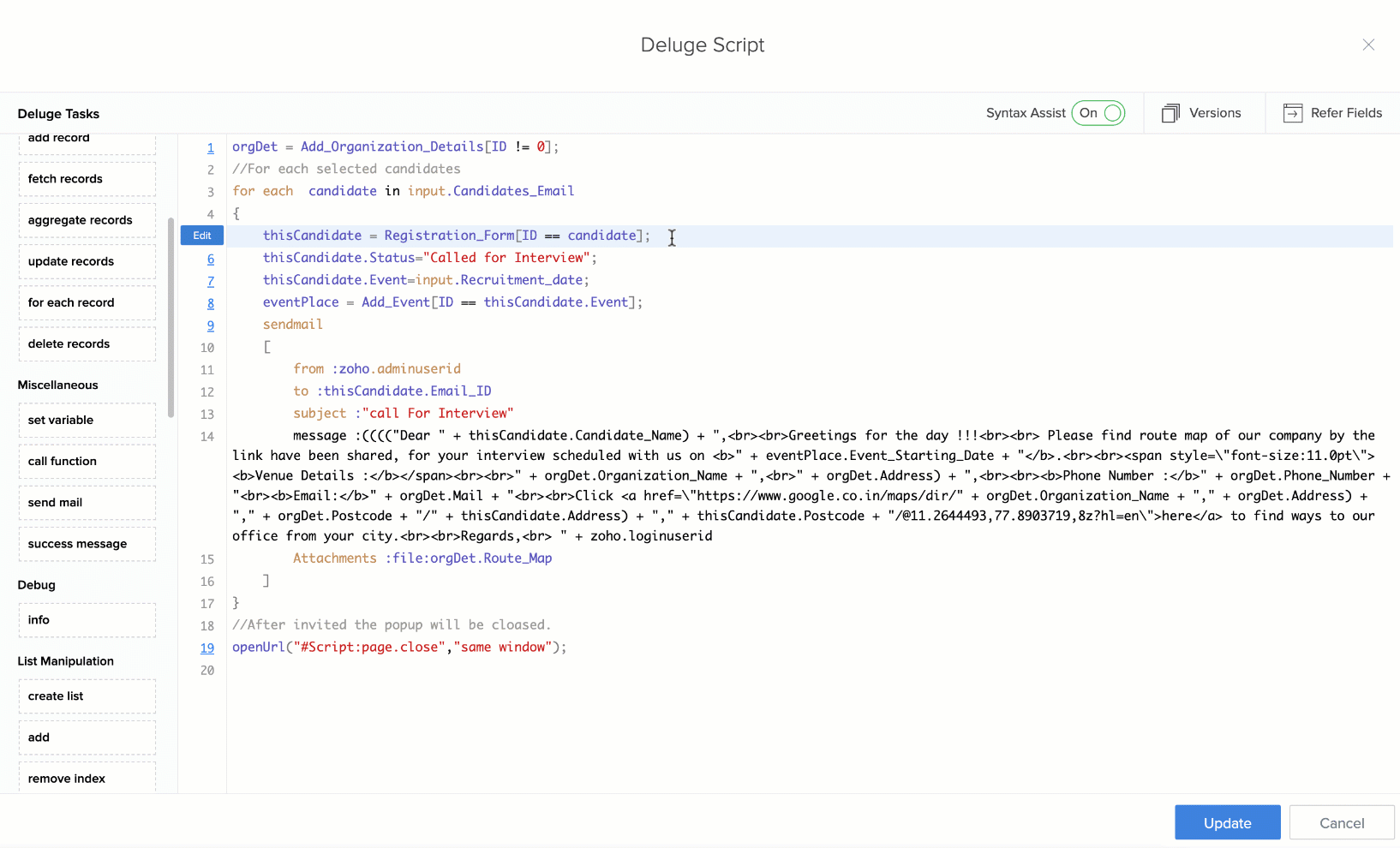
- Auto suggestion
Deluge editor provides sophisticated means to find available actions (tasks) with the help of shortcut keys. Also, the "." (dot) operator placed after a value allows users to explore related methods and related values.
OS Keystroke 
spacebar + ⌃ 
spacebar + ⌃ Task Suggestion
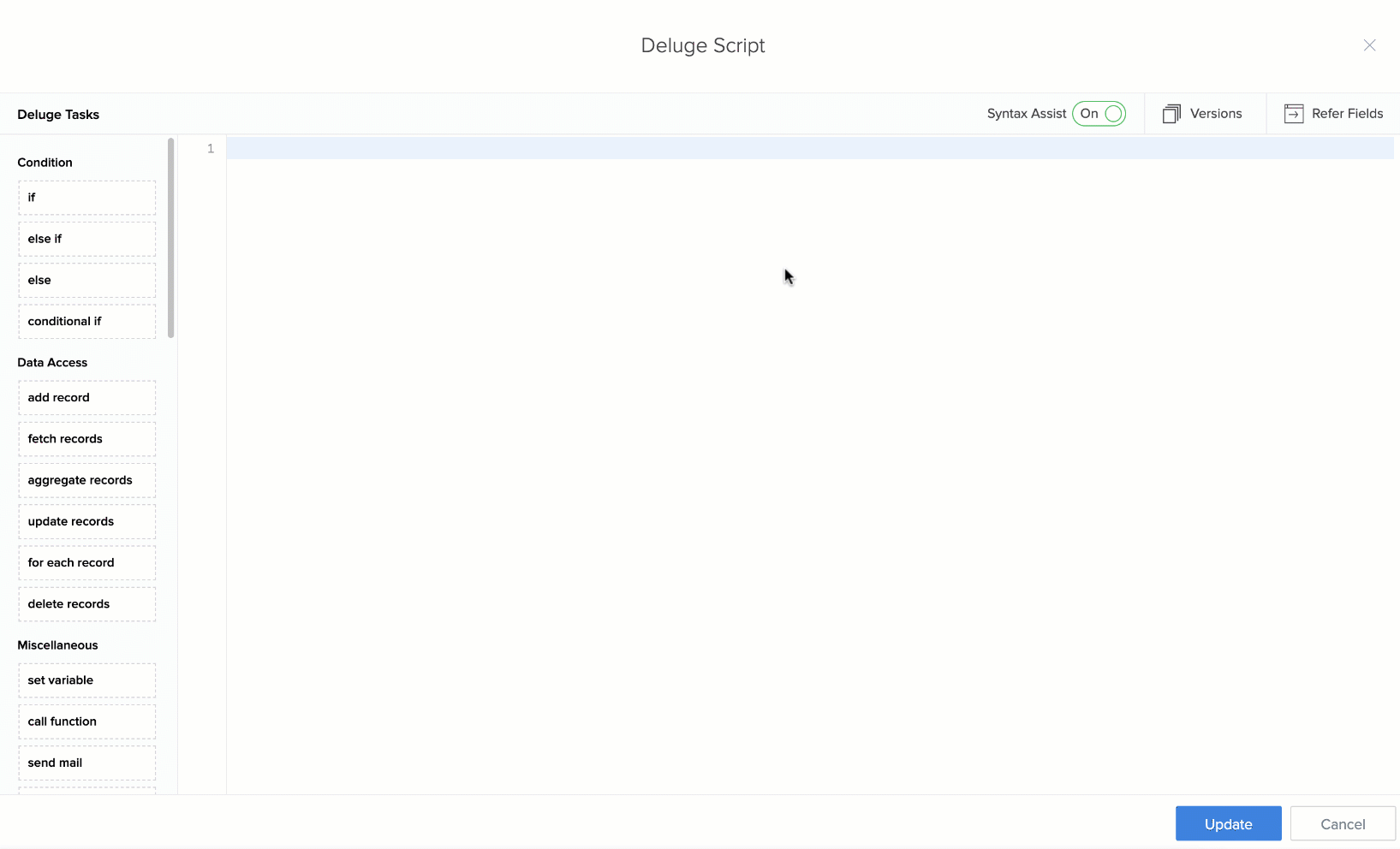
Related function suggestion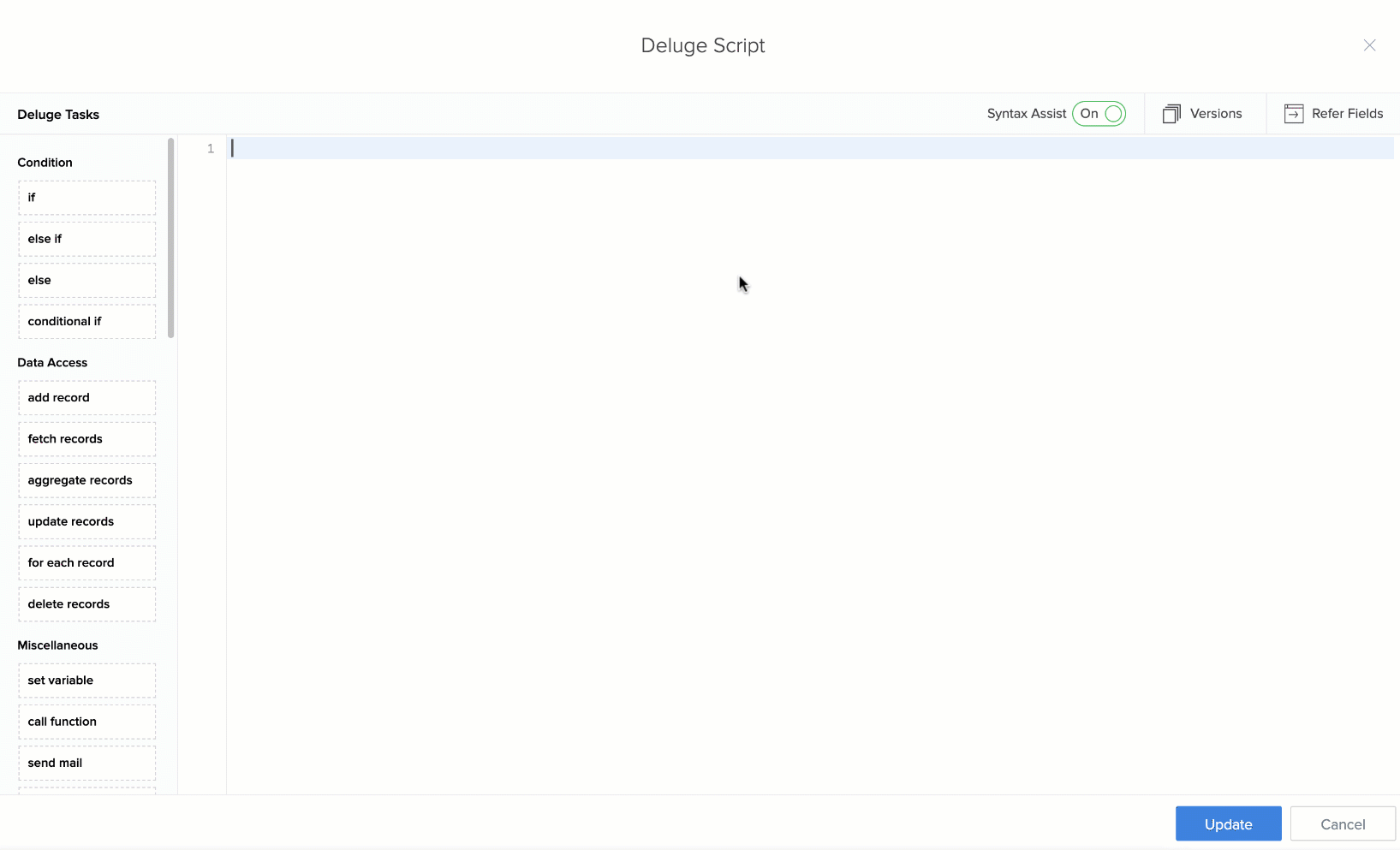
- Hint Tags
With Deluge, there is never the bother of the number and type of parameters that should be supplied to tasks and functions. Hints(placeholders) put up in the right places assist easy scripting. The Deluge editor facilitates toggling between hints using shortcut keys.
Action: Next hint
OS Keystroke 
⌘ + . 
Ctrl + . Action: Previous hint
OS Keystroke 
⌘ + , 
Ctrl + , 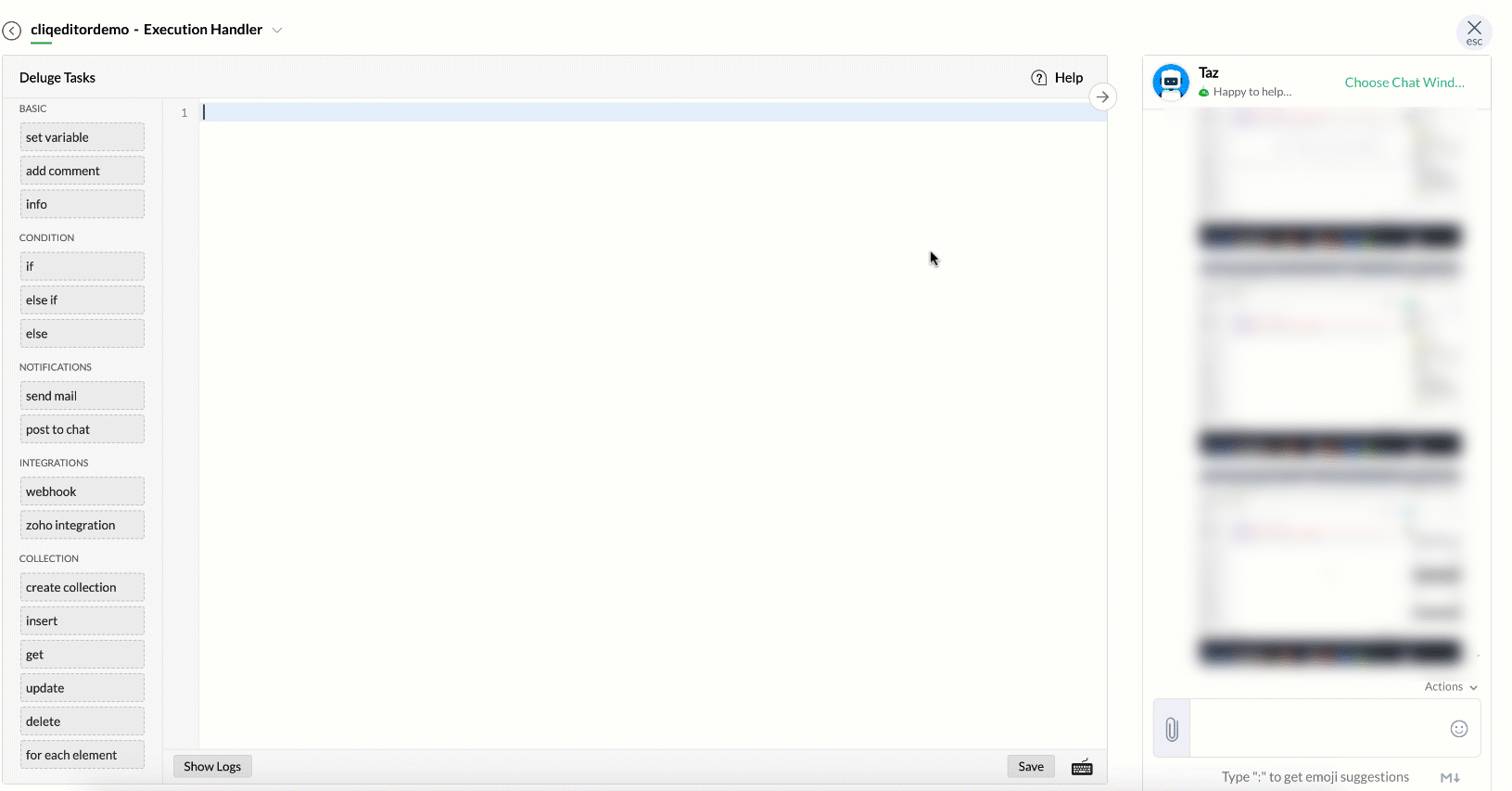
- Find/replace value(s)
Find values, variables, text across the editor using keyboard shortcuts.
Action: Find
OS Keystroke 
⌘ + F 
Ctrl + F Action: Find and replace
OS Keystroke 
⌘ + ⌥ + F 
Ctrl + Alt + F 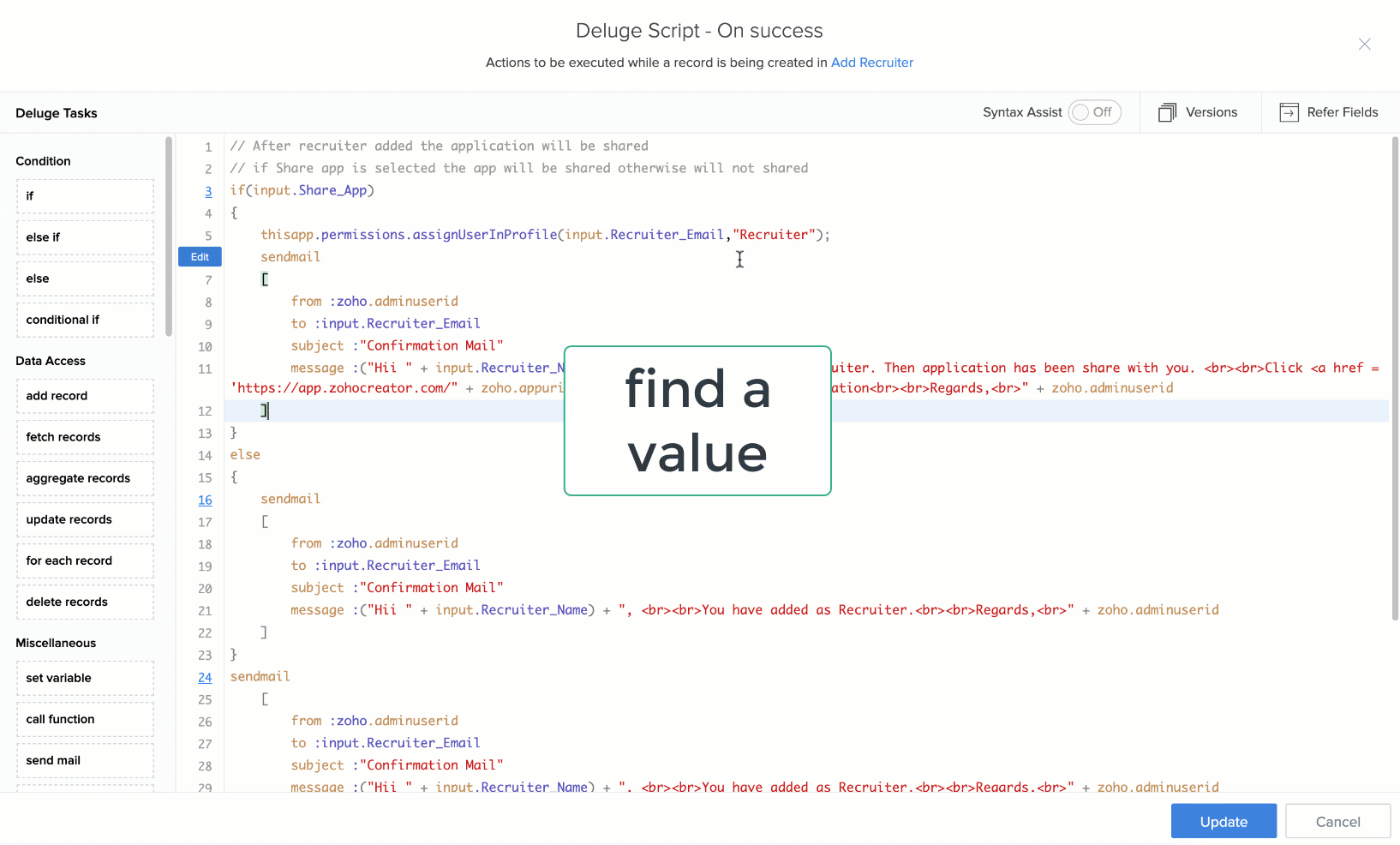
- Navigating to a line
Deluge Editor allows navigating to a desired line of a script using keyboard shortcuts.
A small input box props up and once you enter the line number and hit return (Mac) / Enter (Windows), the cursor in the scripting area will position itself to the start of the desired line.
OS Keystroke 
⌘ + L 
Ctrl + L 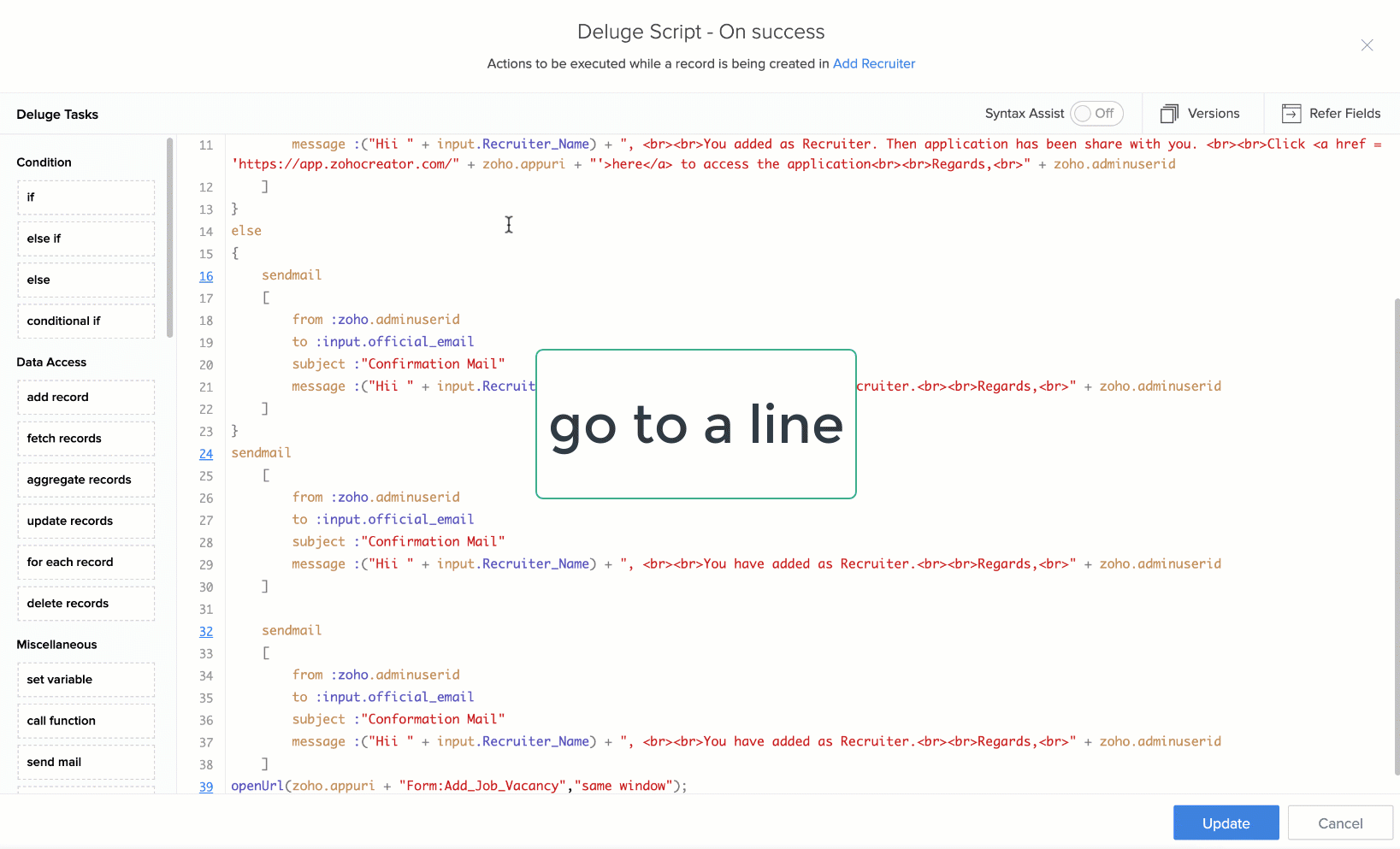
- Action: Undo/redo action(s)
It is possible to undo or redo changes as required using keyboard shortcuts. All succeeding and preceding action(s) tracing back to the first or last action can be undone or redone.
Action: Undo an action
OS Keystroke 
⌘ + Z 
Ctrl + Z Action: Redo an action
OS Keystroke 
⌘ + ⇧ + Z 
Ctrl + ⇧ + Z 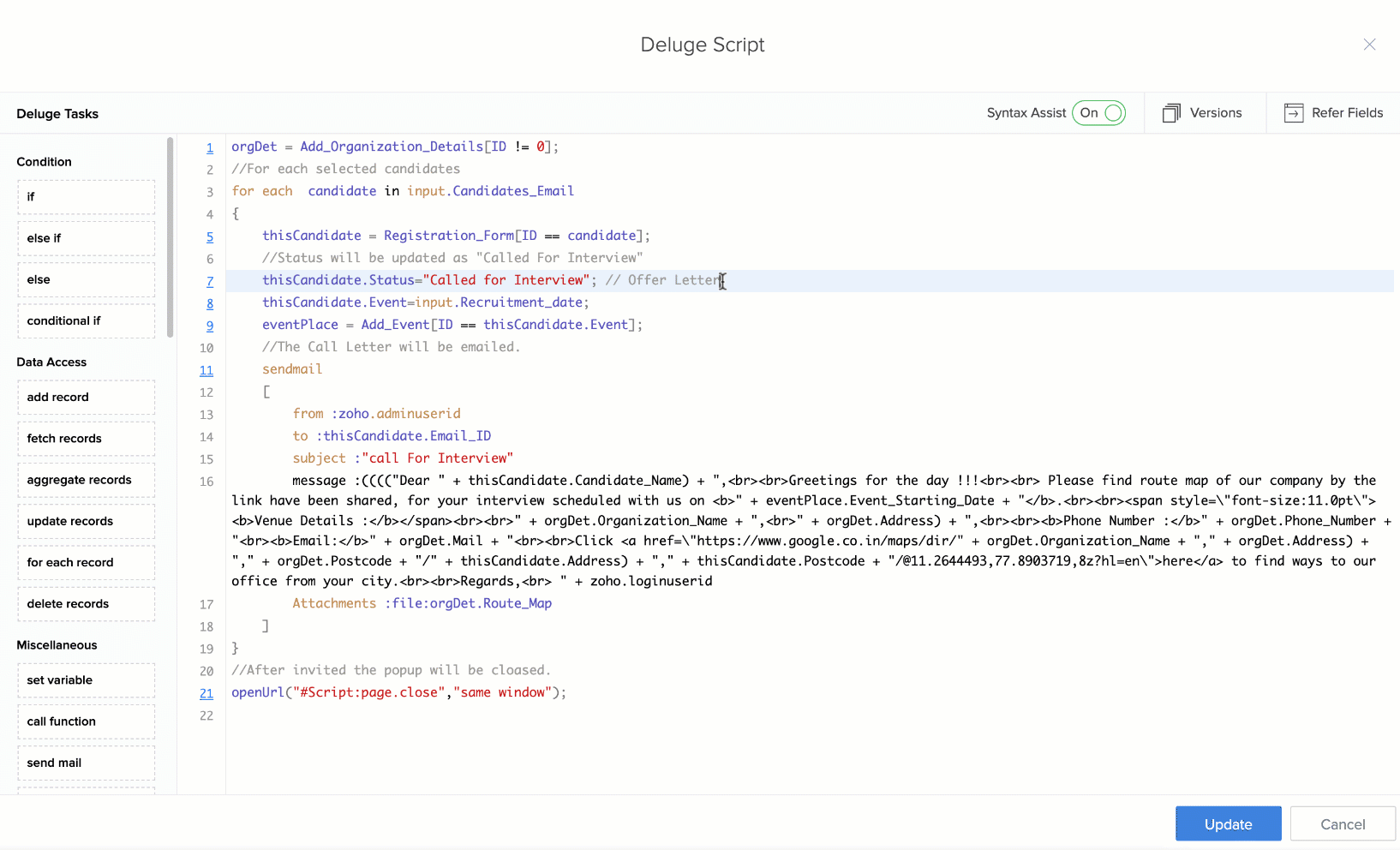
- Delete statement(s)
Deluge editor provides for deleting one or more statements at a time through shortcut keys.
OS Keystroke 
⌘ + D 
Ctrl + D 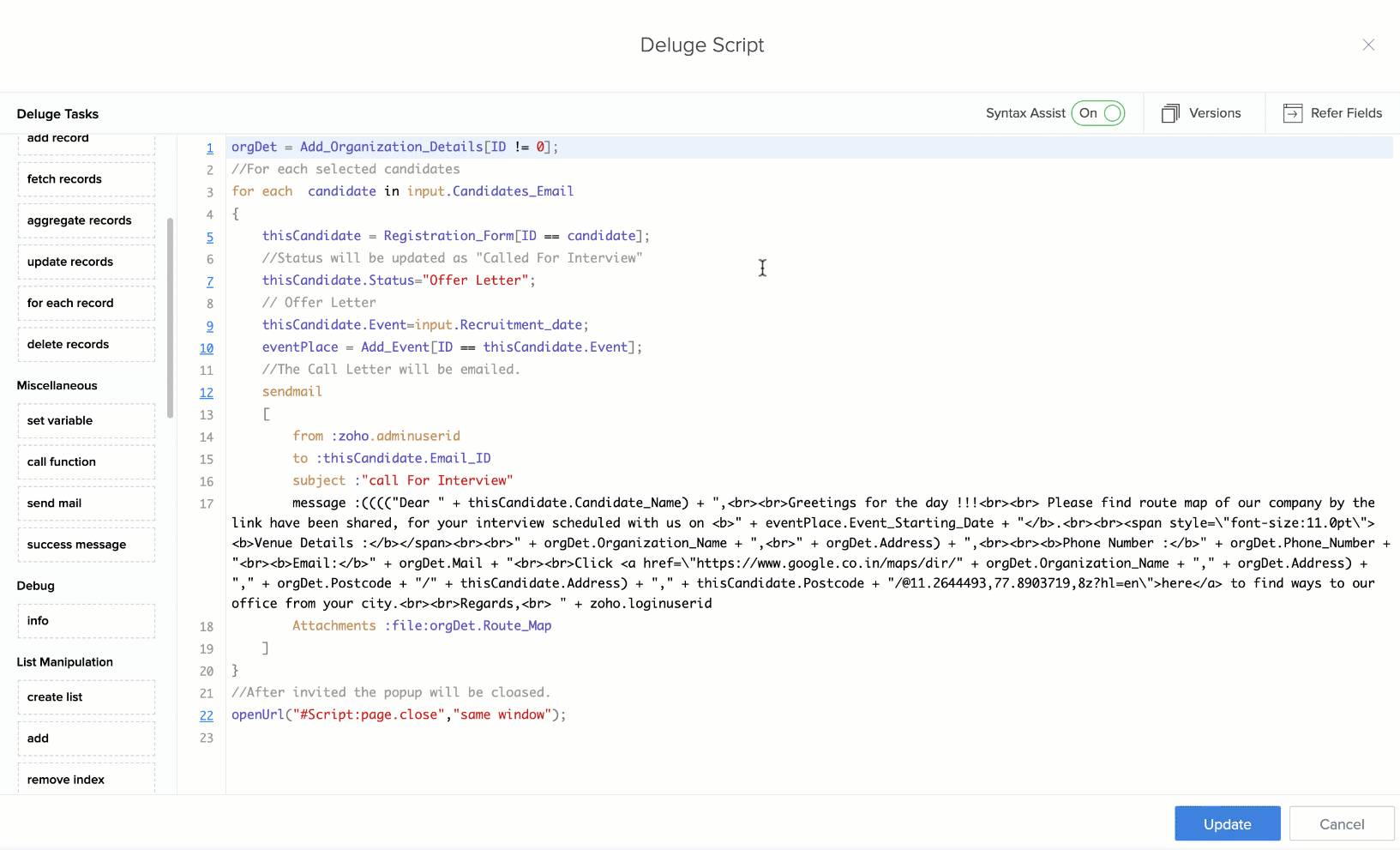
- Convert values to text
Deluge editor allows formatting of data into text format through simple keyboard shortcuts.
OS Keystroke 
⇧ + " 
⇧ + " 
- Smart edit
Imagine you have a variable used in many instances in your script and you are required to rename it in every place it is put. Deluge editor allows you to place cursors at multiple instances and facilitate multiple edits in one shot.
OS Keystroke 
⌘ + click (or tap) 
Ctrl + click (or left click) 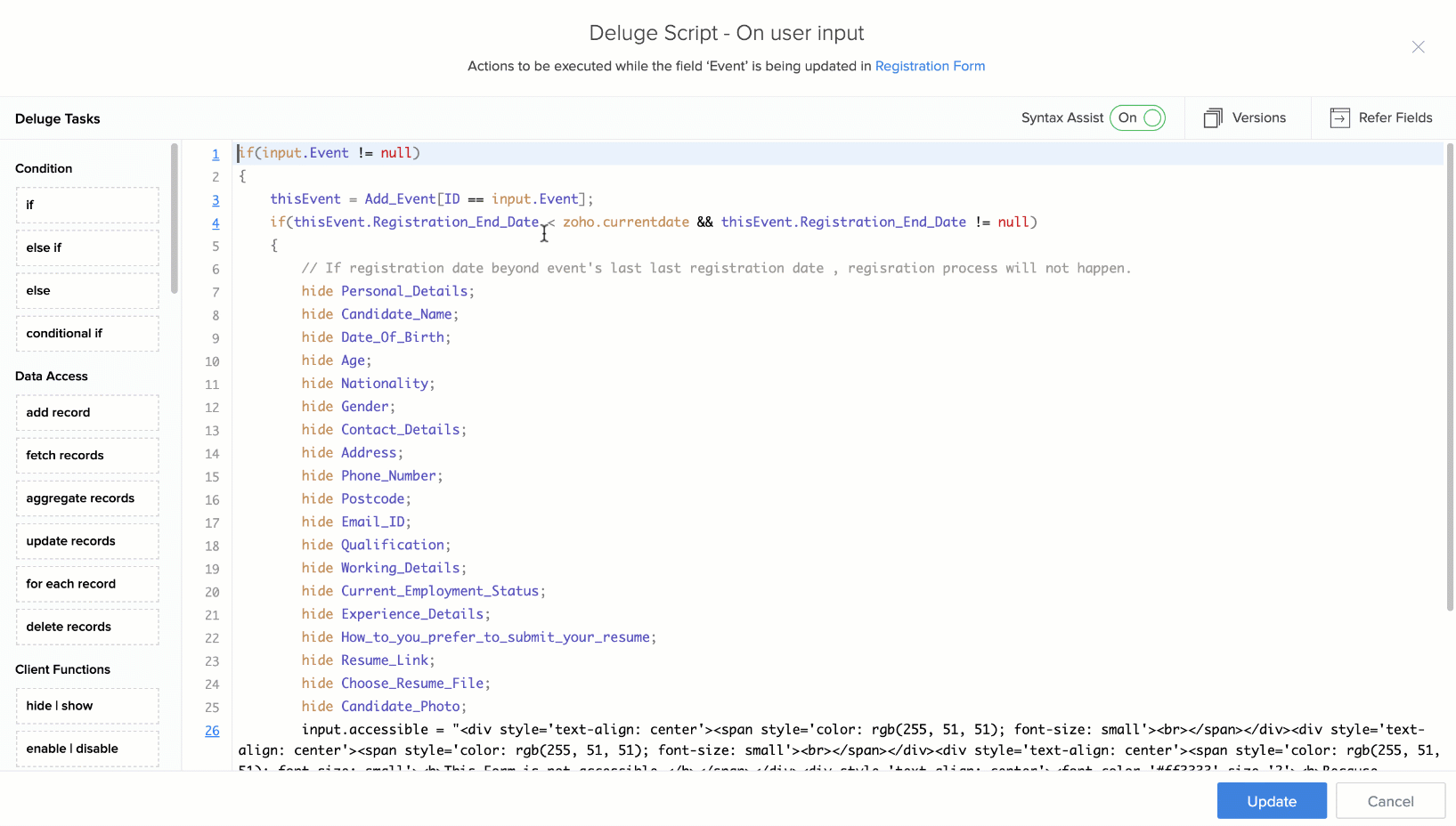
Utilities
Below are the utilities that are available with the Deluge Editor. Only a few of them are common across editors of all services.
- View logs (Zoho Cliq)
It is possible to view logs of previous executions of commands in Zoho Cliq.
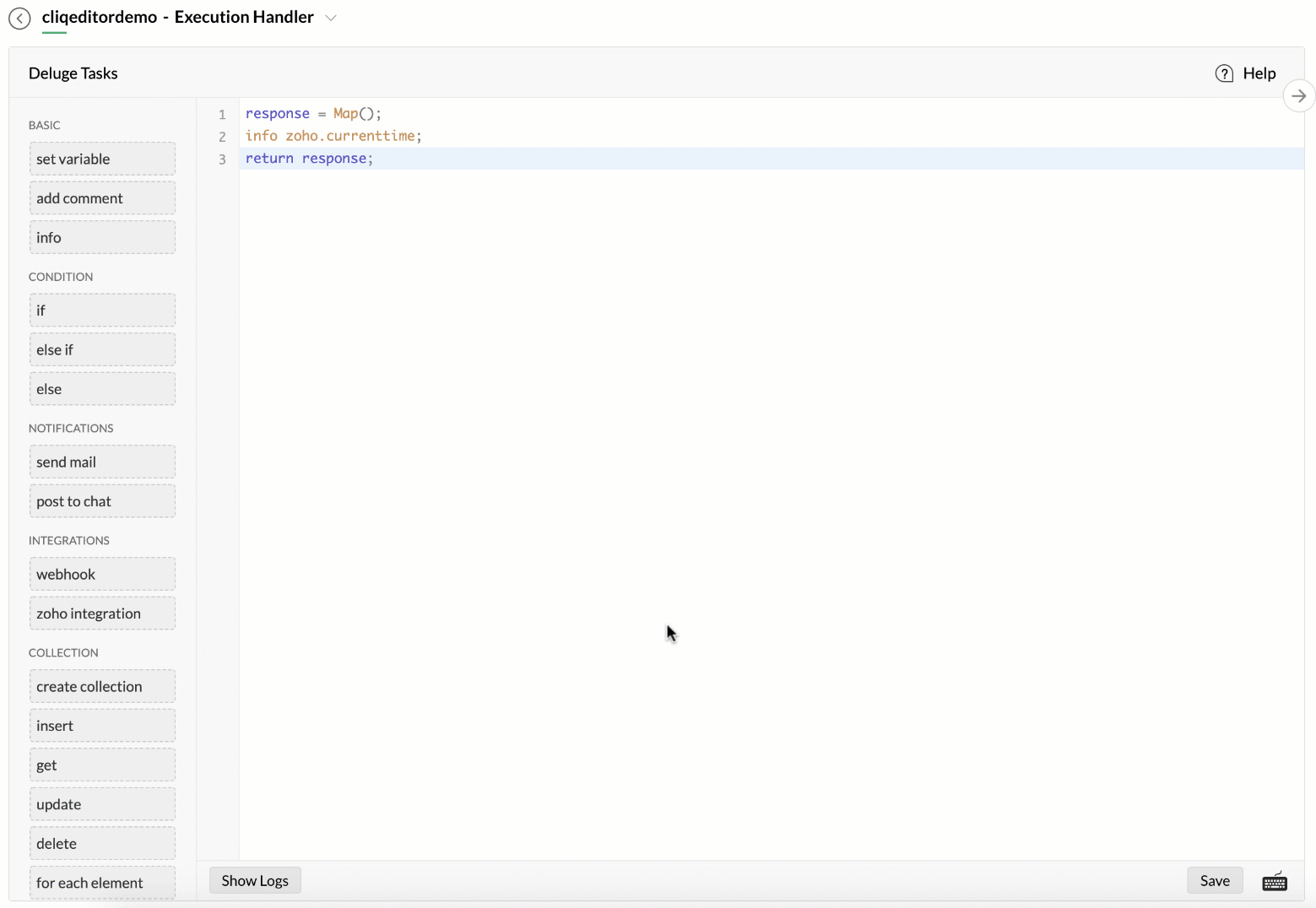
- Script Versions (Zoho Creator)
Zoho Creator maintains versions of Deluge scripts stored in Custom functions, Workflows and the like. Users are allowed to toggle between the different versions.
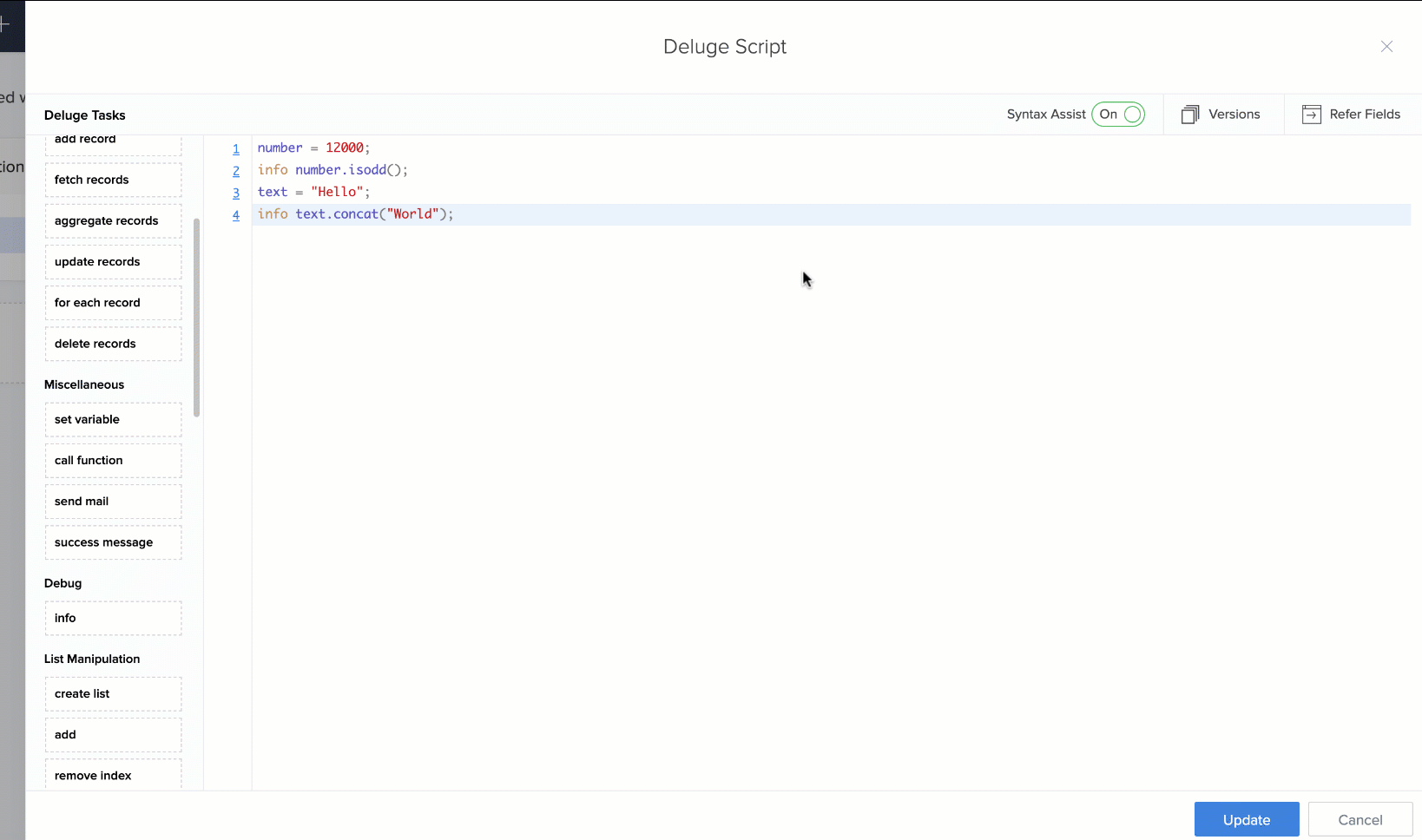
- Refer fields (Zoho Creator)
Refer fields reduces time required to search for form field names and custom functions by supplying them upfront for reference in the editor.
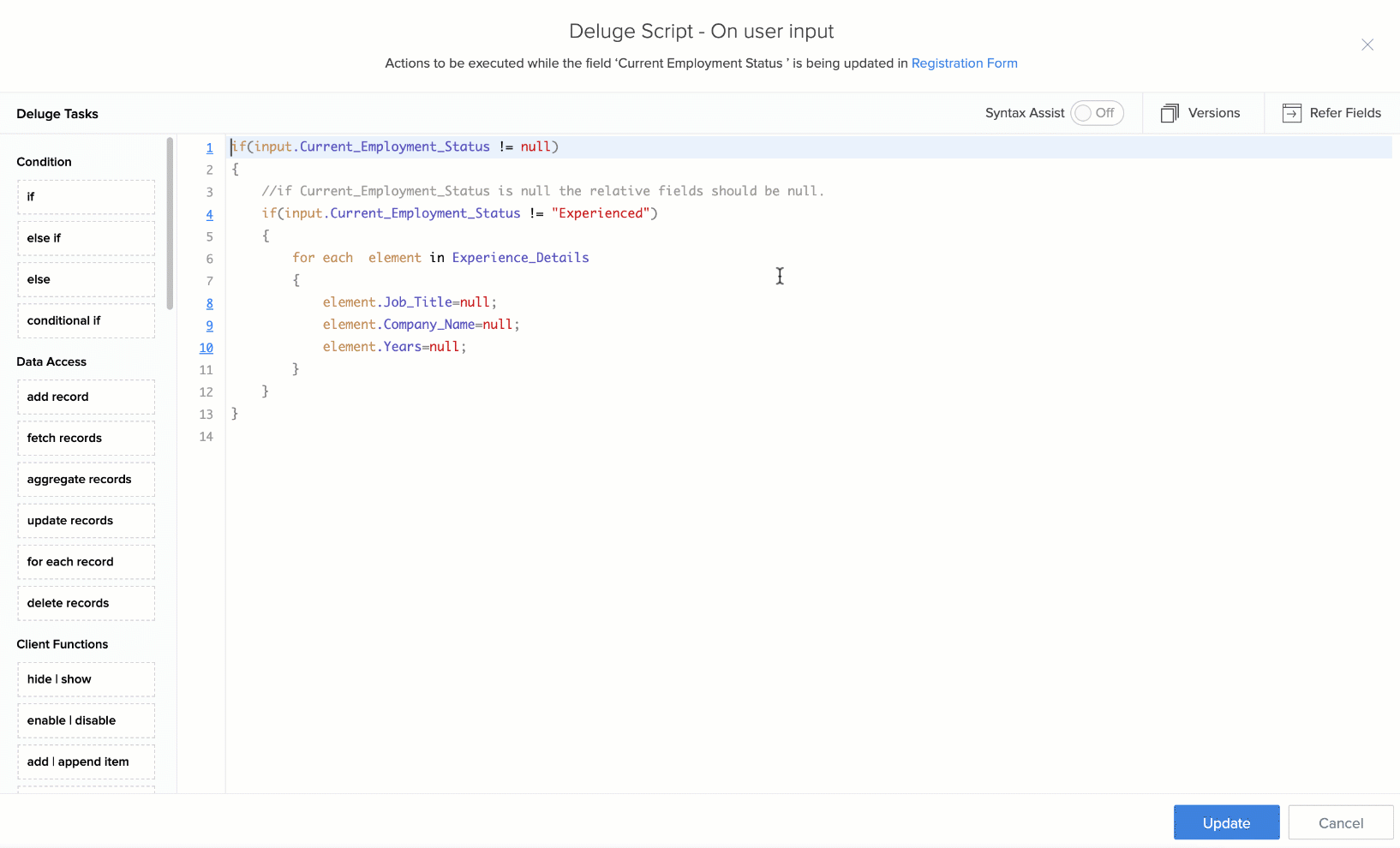
- View JSON responses (Zoho Cliq)
Zoho Cliq provides for viewing JSON responses received in the response. It also provides for pretty print and copying the response.
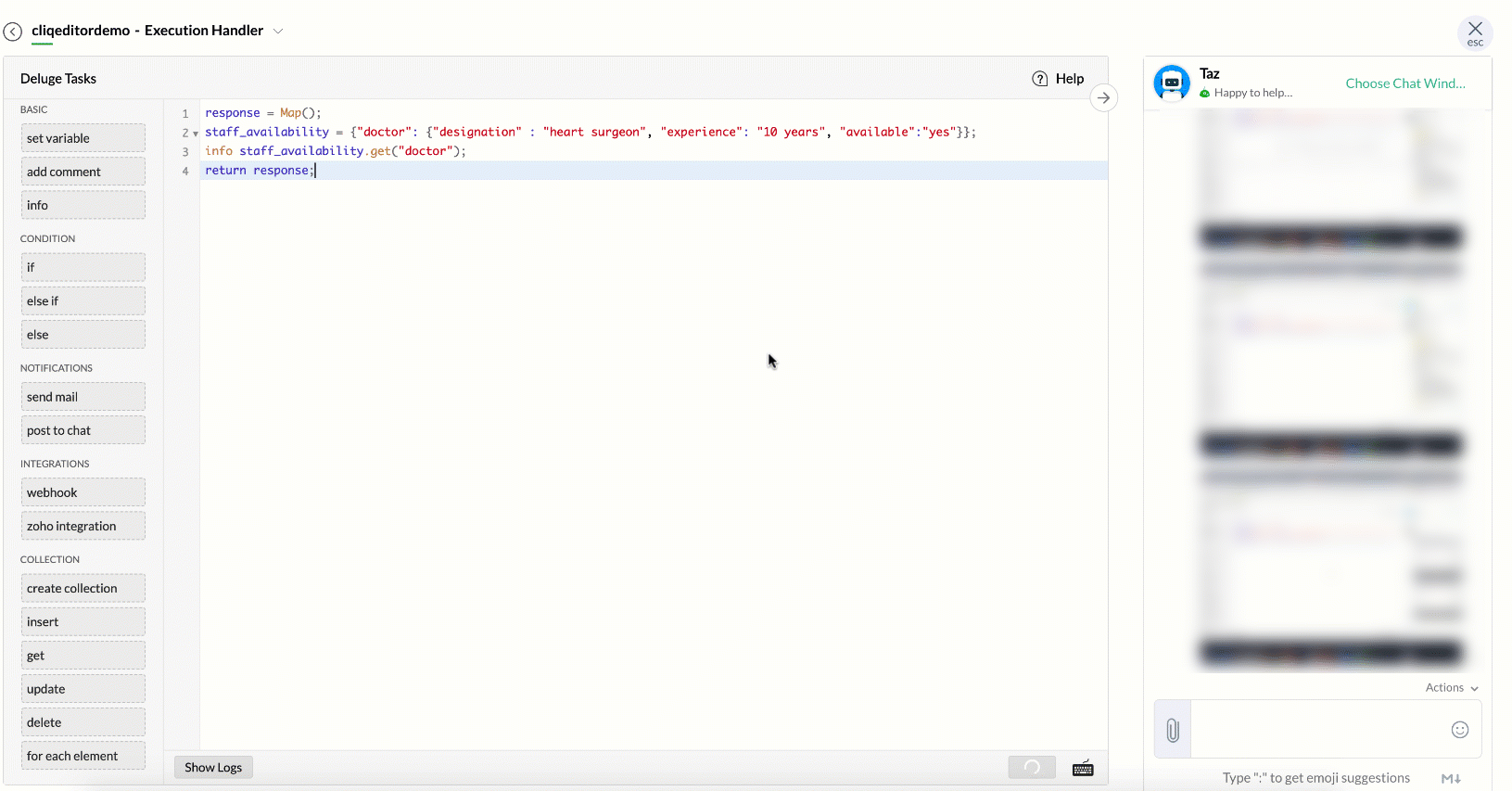
- Syntax assist
Syntax assist helps new programmers or first time programmers assign predefined values and facilitate error-free scripting. This is enabled when Syntax Assist is turned on in the editor.
Syntax assist on auto-complete (Zoho Creator)
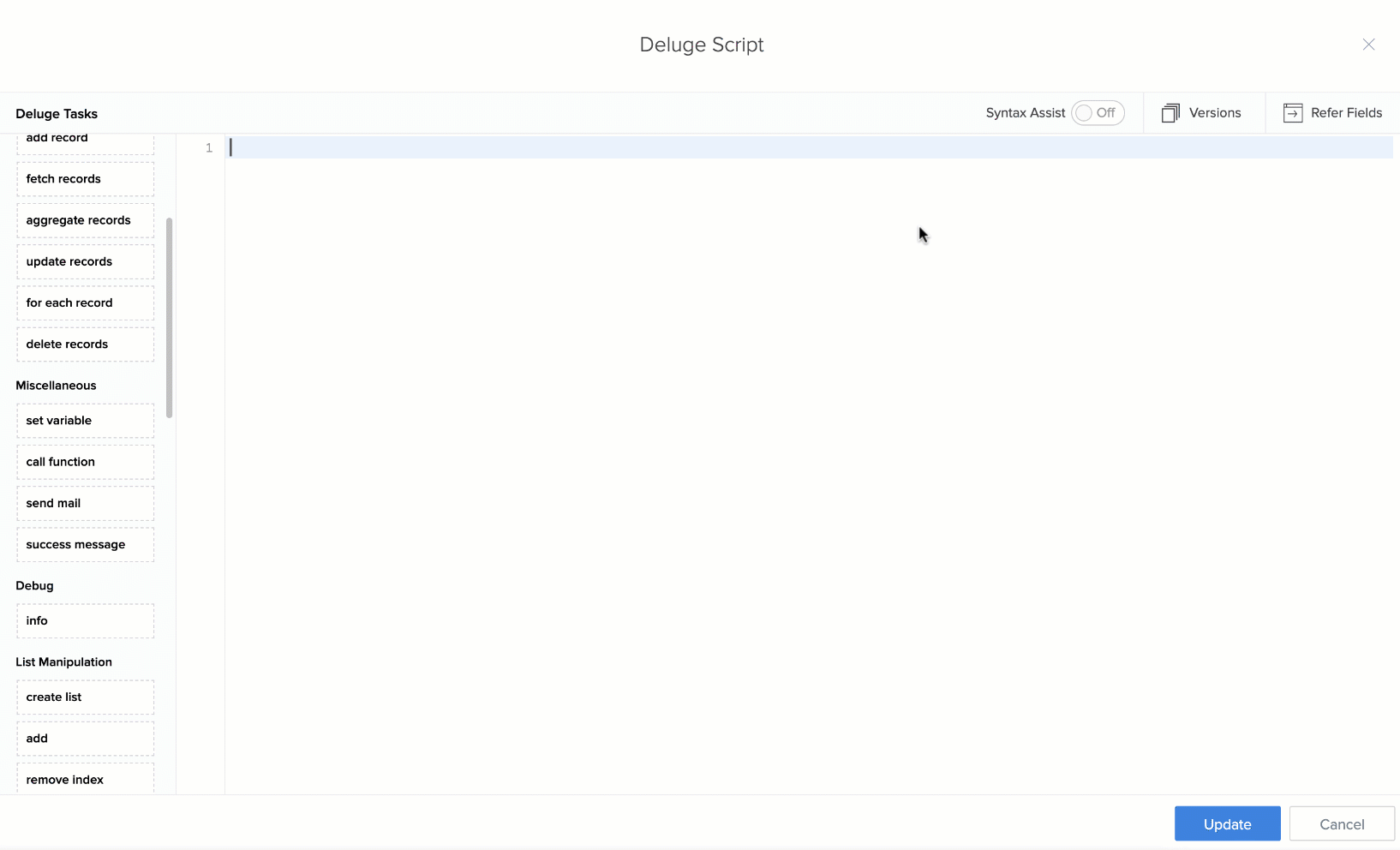
Syntax assist on static script (Zoho Creator)
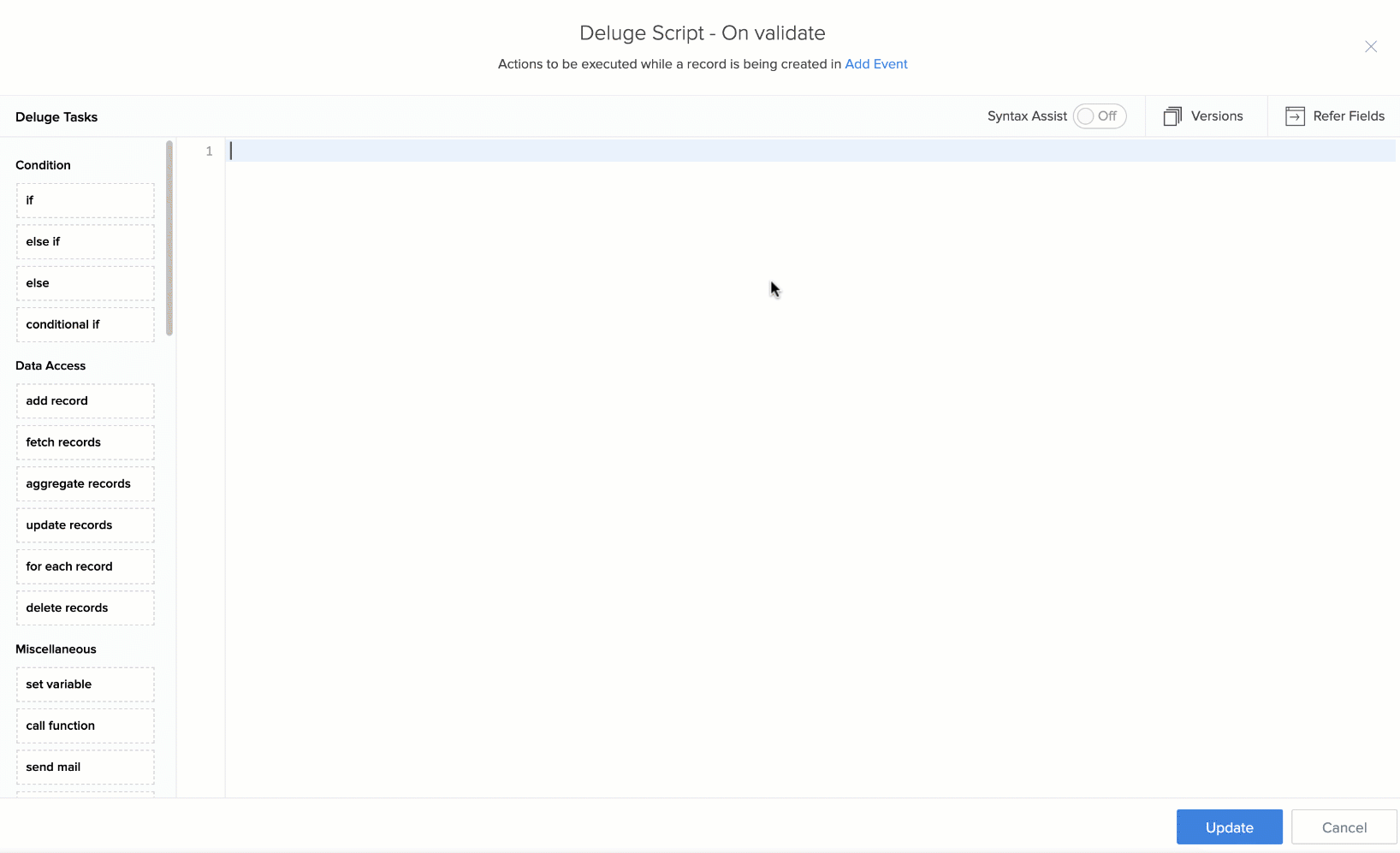
Syntax assist (services other than Zoho Creator)
- When the syntax assist is turned on, the assist form will be displayed by default on drag and drop or autocompletion of a Deluge task.
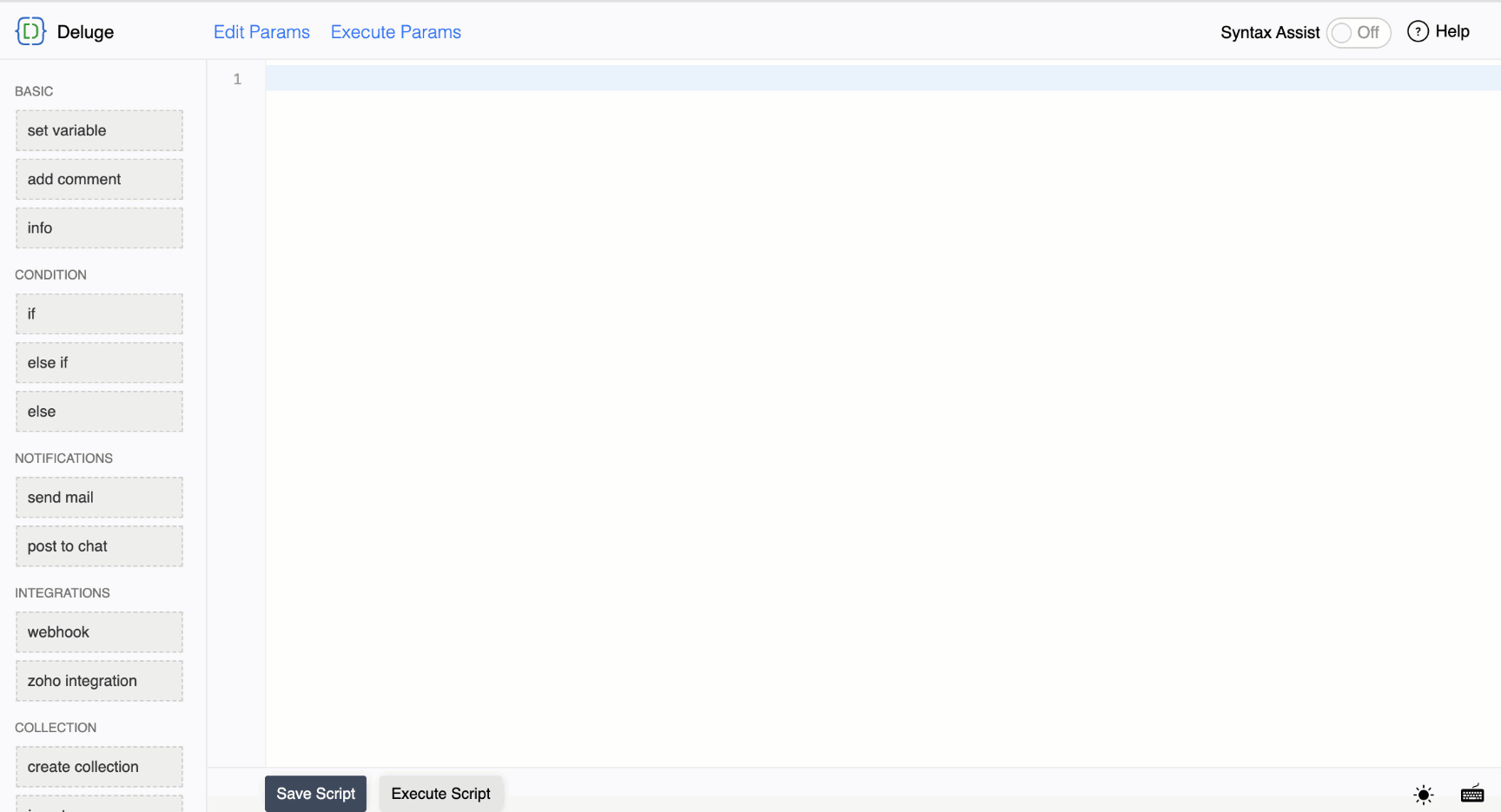
- When the syntax assist is turned off, hover over the line number and click on the pencil icon to display the assist form.
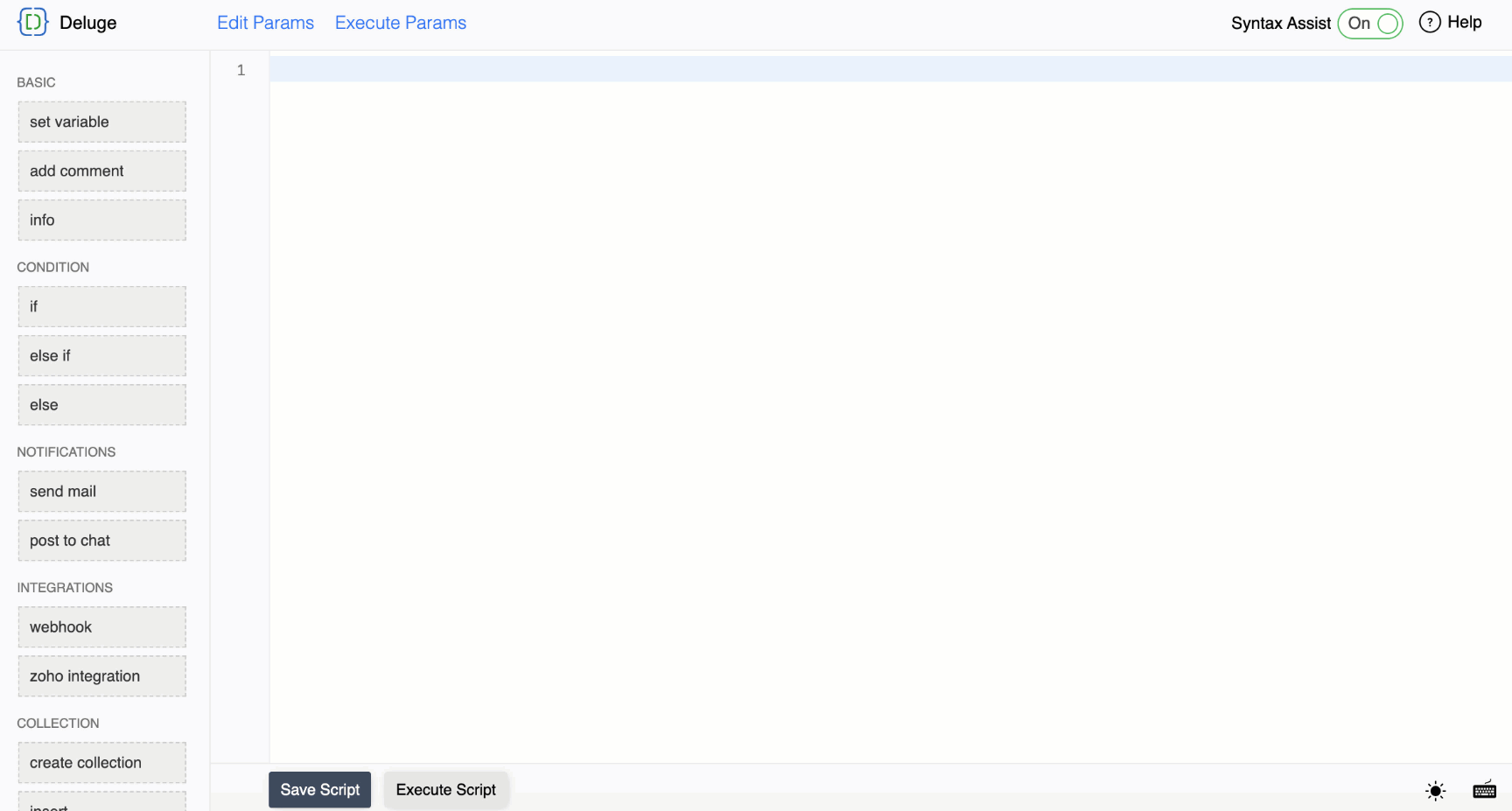
The following tasks support syntax assist:
- When the syntax assist is turned on, the assist form will be displayed by default on drag and drop or autocompletion of a Deluge task.
- Connections
Connections are what are pivotal to the Deluge Editor. They integrate Zoho services with one another and also with third parties. This helps leverage the full potential of customisation in Zoho services.
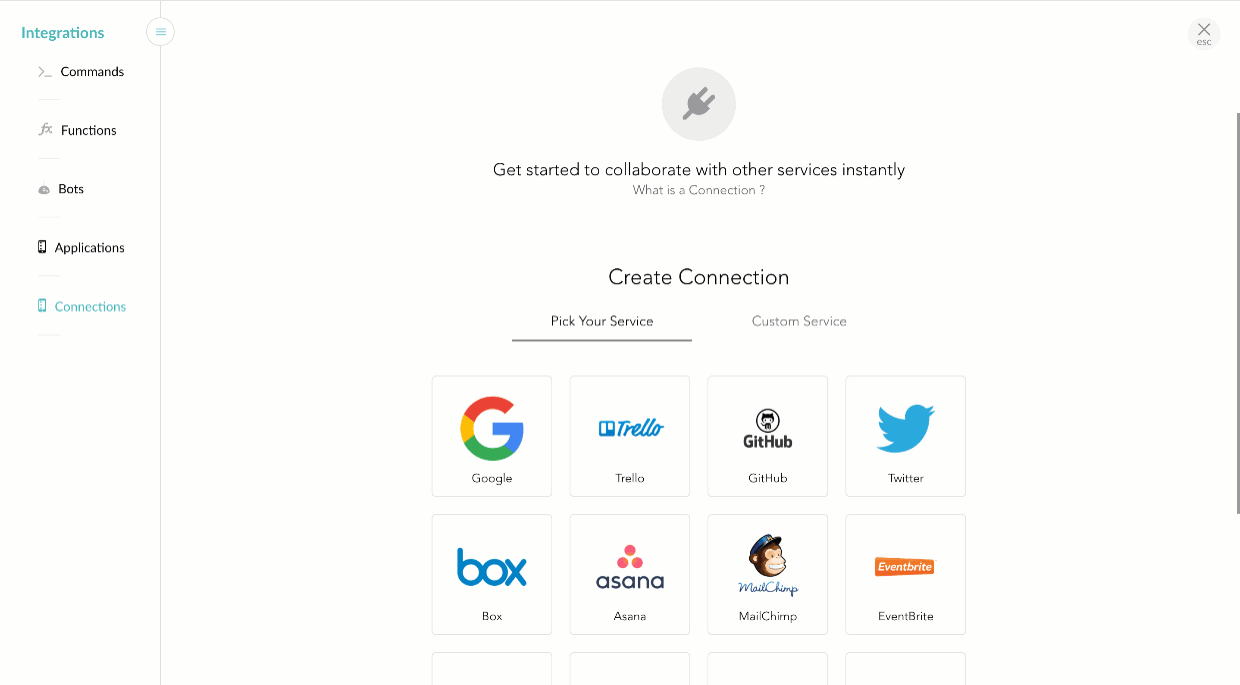
- Support
It is possible to provide feedback and receive help instantaneously using the support feature.
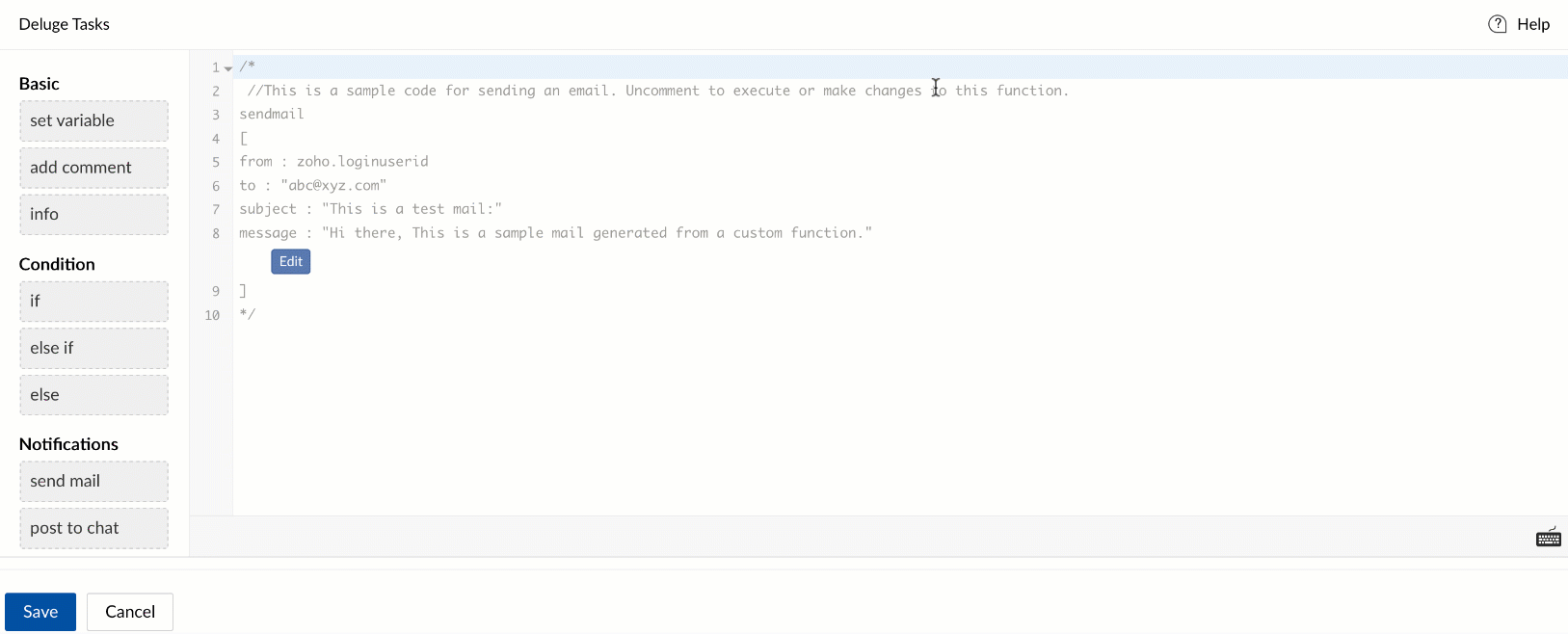
Connections page in Deluge Editor
Click "Connections" on the top right corner to navigate to the Connections page.
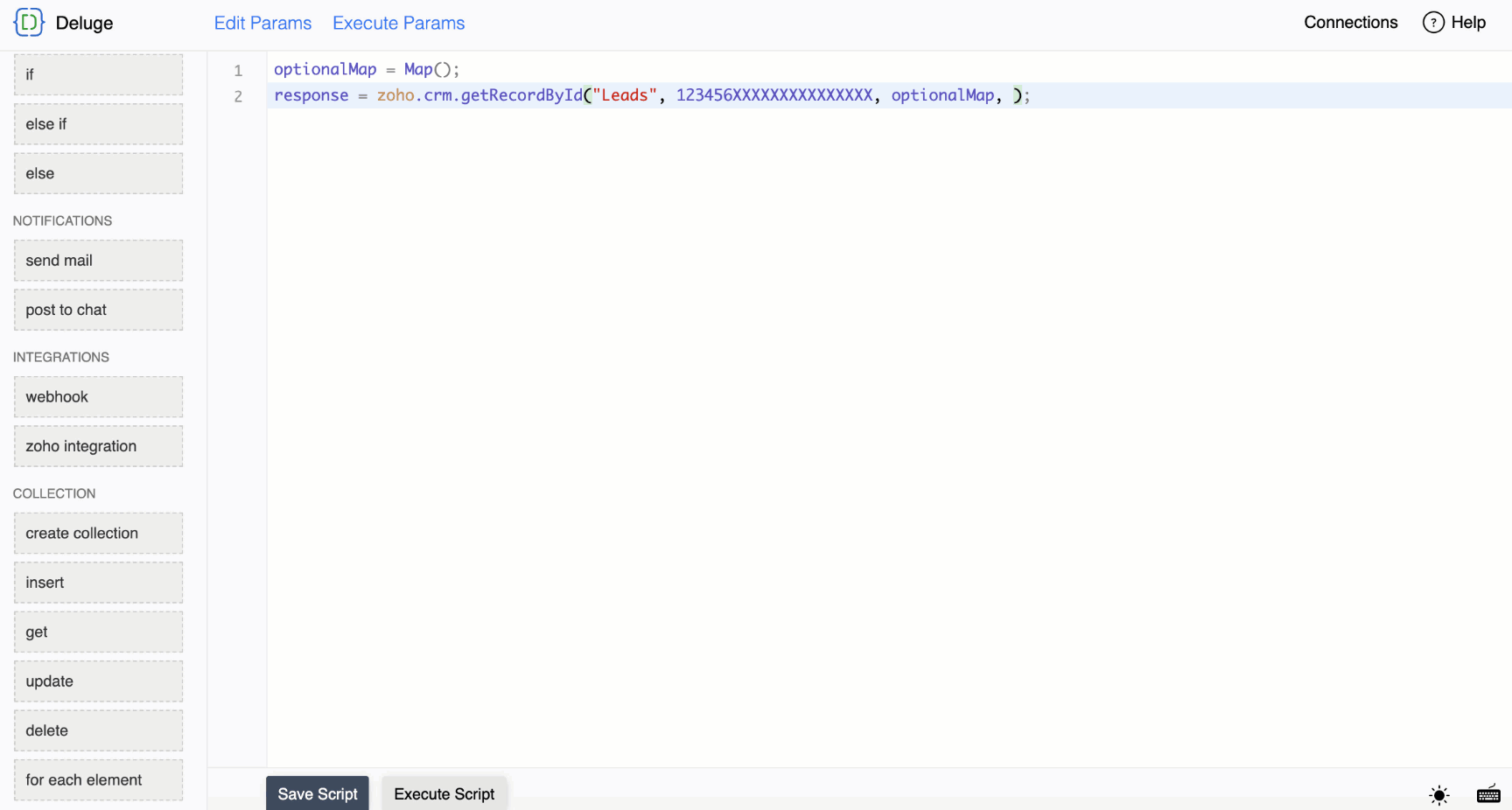
You can also type <connection> in the Deluge editor and click on it to get the list of available connections in the service. Clicking on Manage will open the Connections page.
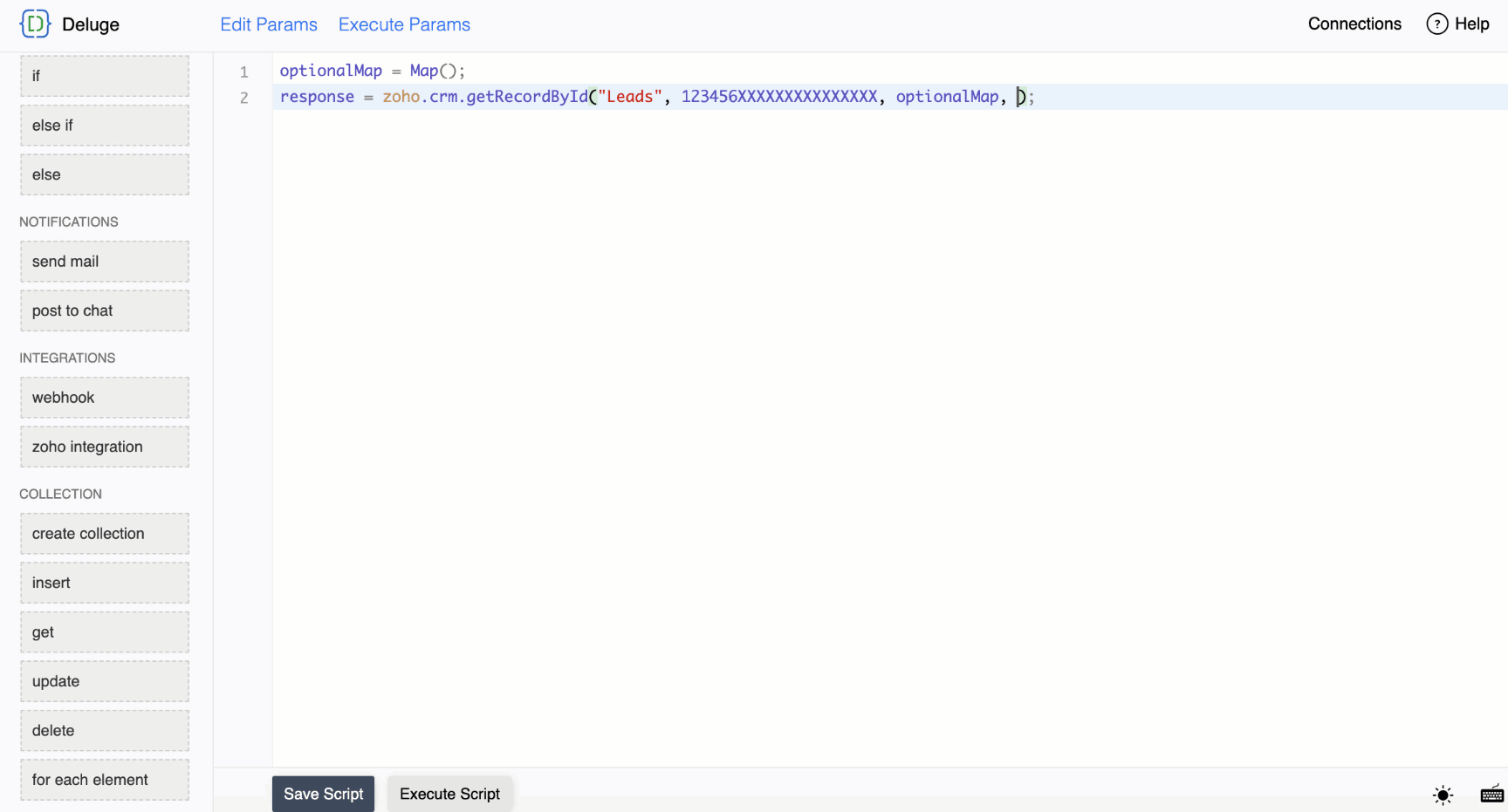
Deluge editor for Custom functions
Deluge editor provides for customisation through Deluge scripting. It predominantly allows persistence (save) and execution of deluge scripts. They also vary in the way they allow execution and saving of deluge scripts. Though the features remain the same, certain Zoho services have given it a personalised touch that makes them stand out from each other. Below are layouts of the various such Zoho services.
Related links
- Zoho Cliq
Zoho Cliq has a very unique way of Deluge script execution. Execution is effected through slash commands in the chat window.
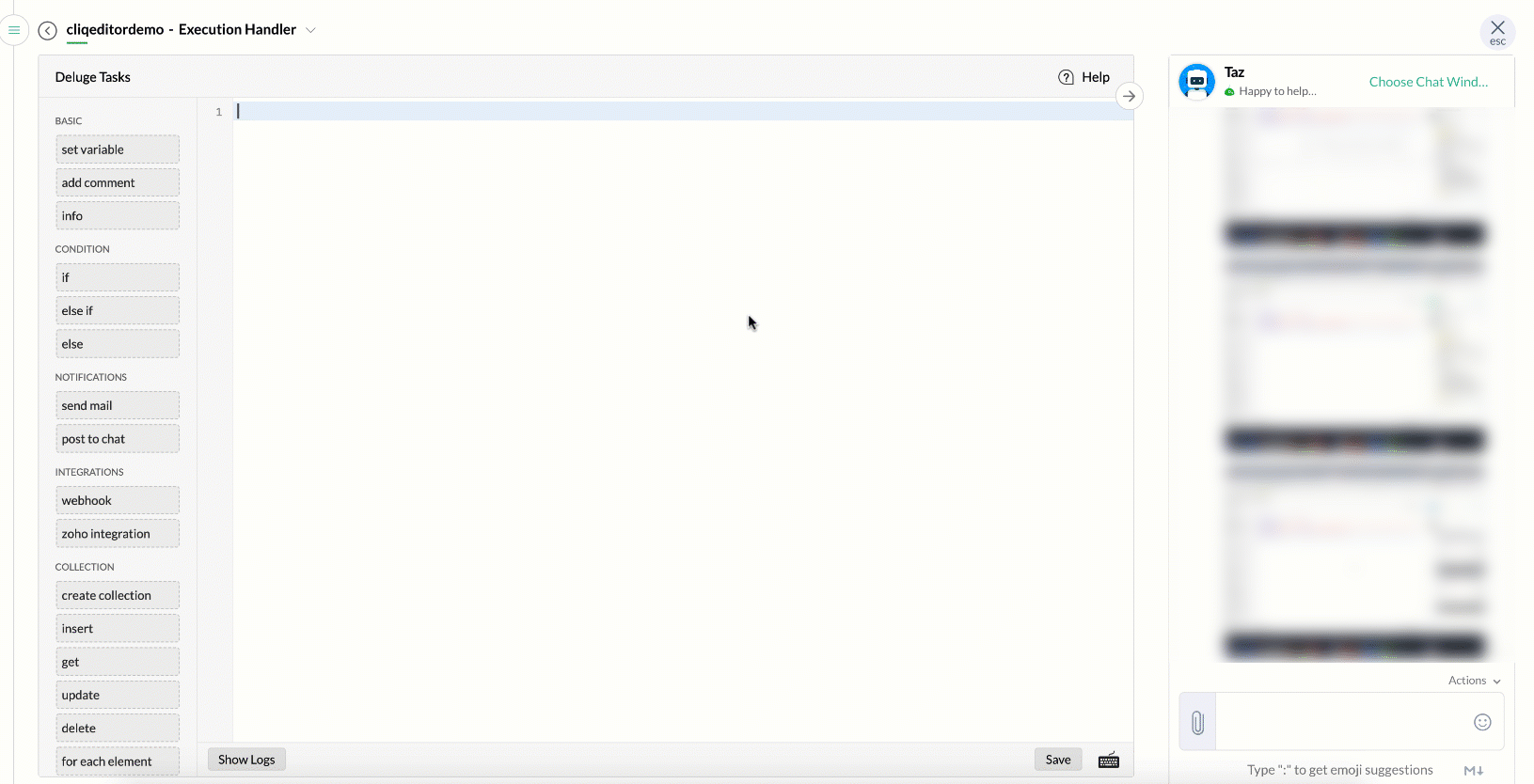
- Zoho Books
Zoho Books has an interesting feature where the required settings or required operational values are made available as default parameters (as a Map generally). This saves a lot time having to lookup values from settings and elsewhere.
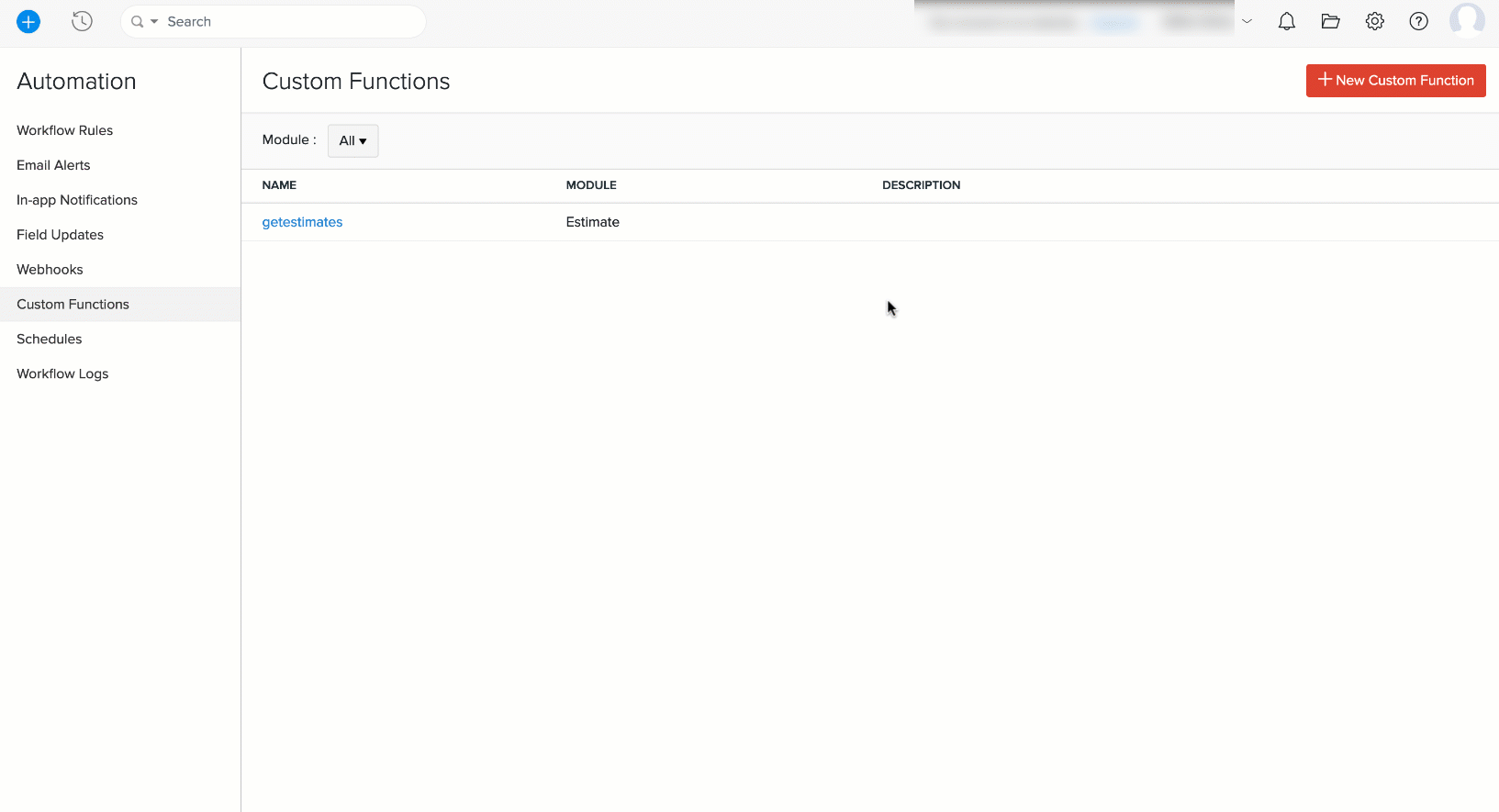
- Zoho Billing/ Zoho Inventory
Zoho Billing and Zoho Inventory combine workflows and custom functions into a single screen enabling mapping custom functions on predefined or custom workflows.
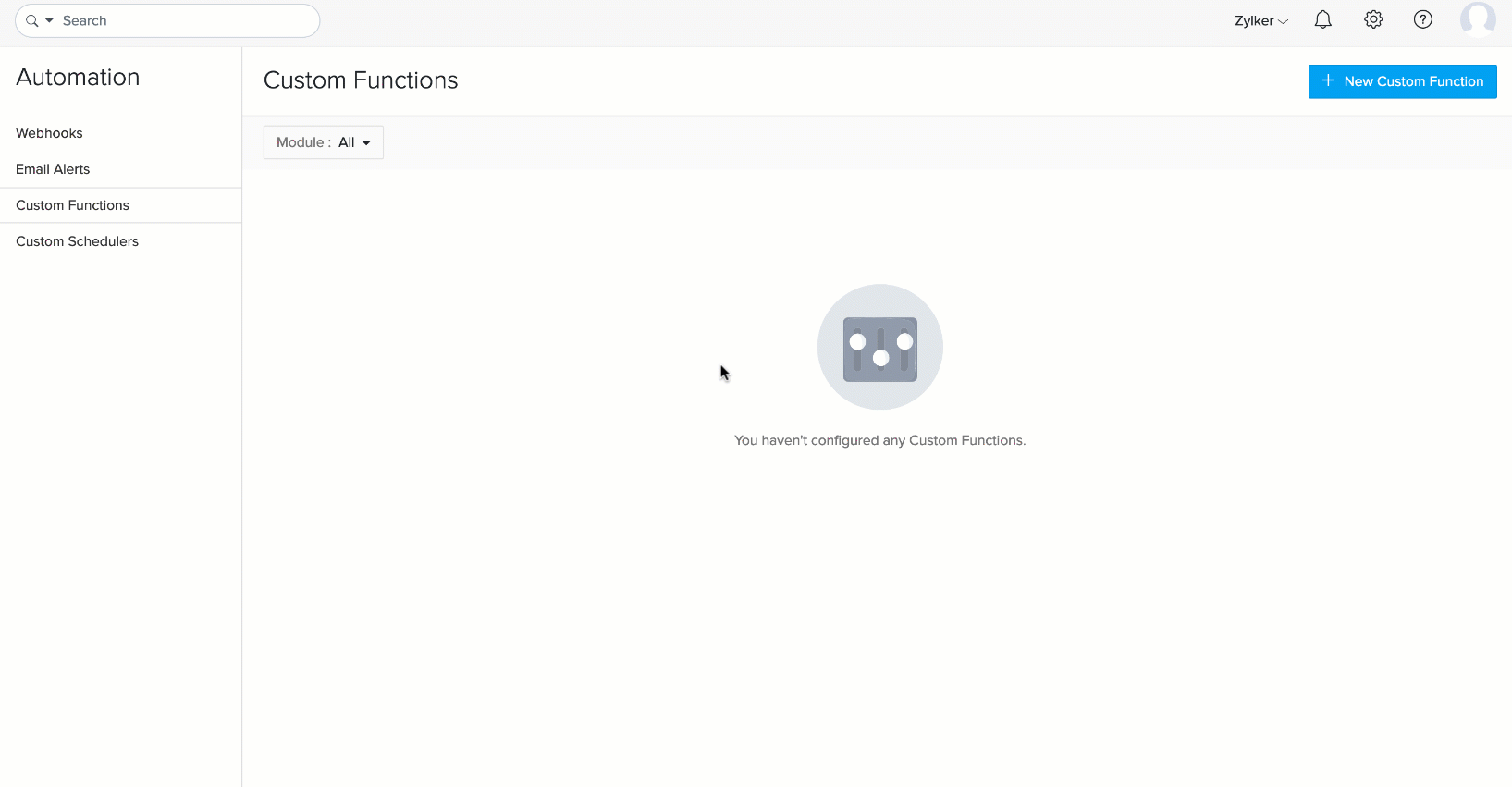
- Zoho Sheets
Zoho Sheets allows creating custom functions to operate on arguments from the sheet. Zoho Sheets allows creating custom functions and to toggle between them from a single page.
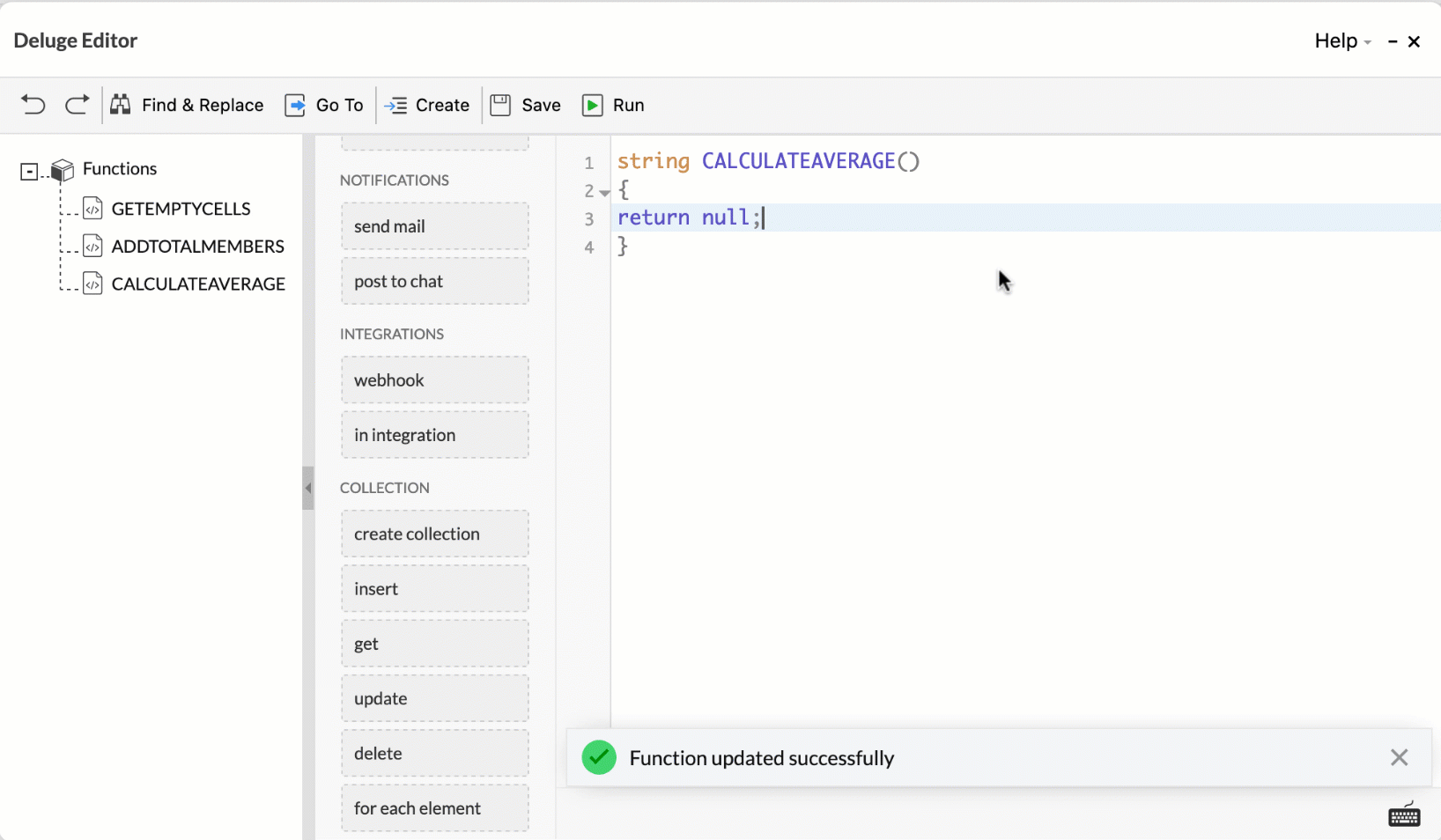
- Zoho Cliq